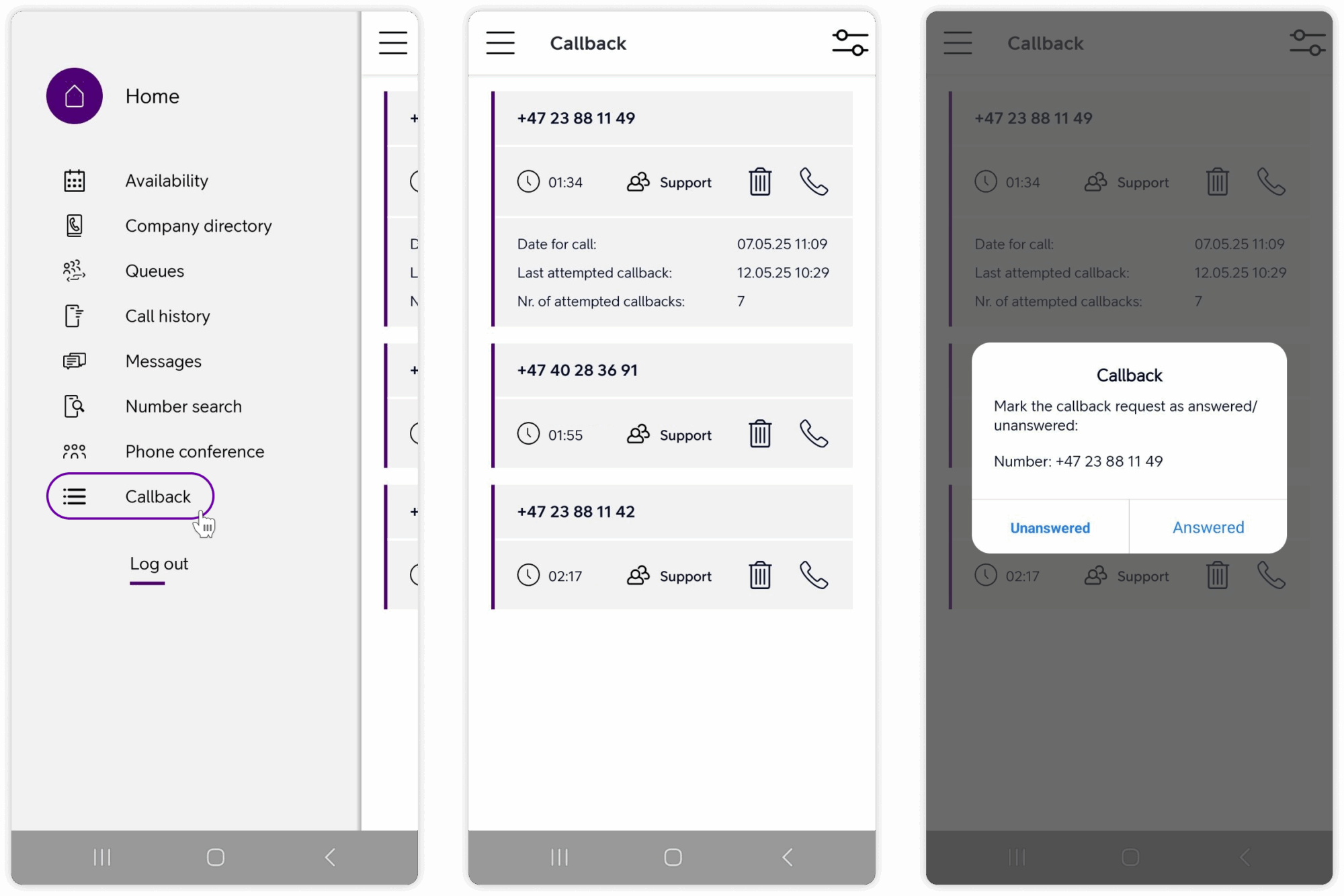Telia Smart Connect is also available as an app on both the App Store and Google Play. This means that you can access your switchboard on your mobile devices with just a few taps, making it even more convenient to have full control.
Mobile App – Callback
The Callback feature in Telia Smart Connect allows callers to request a callback, instead of waiting in queue. The callback can be automatic (distributed to first available member in the queue) or manual. Manual callback gives your team more flexibility to handle incoming requests when convenient. This guide explains how to handle manual callback requests in the mobile app.
This guide covers:
- What needs to be set up before Manual Callback can be used
- How to view and understand the callback request list in the app
- How to view detailed callback information (call attempts, wait time, etc.)
How to get started with callback in app
- Set up manual callback in the Visual Administrator (IVR). Check out the Visual Administrator user guide for more info.
- Open the Telia Smart Connect app.
- Click ≡ in the top left corner to open the main menu
- Click on Callback, to open the overview of all callers that have requested callback.
- Click the phone symbol 📞 on the number you wish to call.
Additional information
Callback request list
When you navigate to the Callback section in the main menu, you will see a list of all callback requests assigned to queues you are a member of. Each entry in the list displays:
-
Caller’s phone number – shown in bold at the top.
-
Wait time – displayed as a duration (e.g., 01:34), indicating how long the user waited in the queue.
-
Queue name – the name of the queue the call was made to. For example, “Support”.
-
Two action icons – to the right of each entry:
-
Phone symbol 📞 – Tap to immediately initiate an outbound call to the requester. This locks the callback for other users to prevent duplicate handling.
-
Delete symbol 🗑 – Tap to delete the callback request from the list.
-
Callback details (expanded view)
By tapping on a callback entry (but not on any of the icons), the row expands to reveal additional call details:
-
Date for call – the date and time when the callback was first created.
-
Last attempted callback – the most recent time a user tried calling back.
-
Number of attempted callbacks – shows how many times the system or users have tried to call the requester.
Callback status logic
-
When a user initiates a call by tapping the phone icon, the request becomes locked for other users.
-
After the call ends, the user is prompted to mark the request as:
-
Answered – The request is removed from the list.
-
Unanswered – The request remains unlocked and will be shown again for future handling.
-
Prerequisites
Before using the Manual Callback feature in the Telia Smart Connect app, a few setup steps must be completed:
-
Configuration by the administrator
An internal administrator at your company – someone with access to the Visual Administrator – must configure the call flows to support Manual Callback. This ensures callback requests are routed properly and assigned to the correct queues.
For information on how to configure Manual Callback in the Visual Administrator, visit the Visual Administrator user guide here.