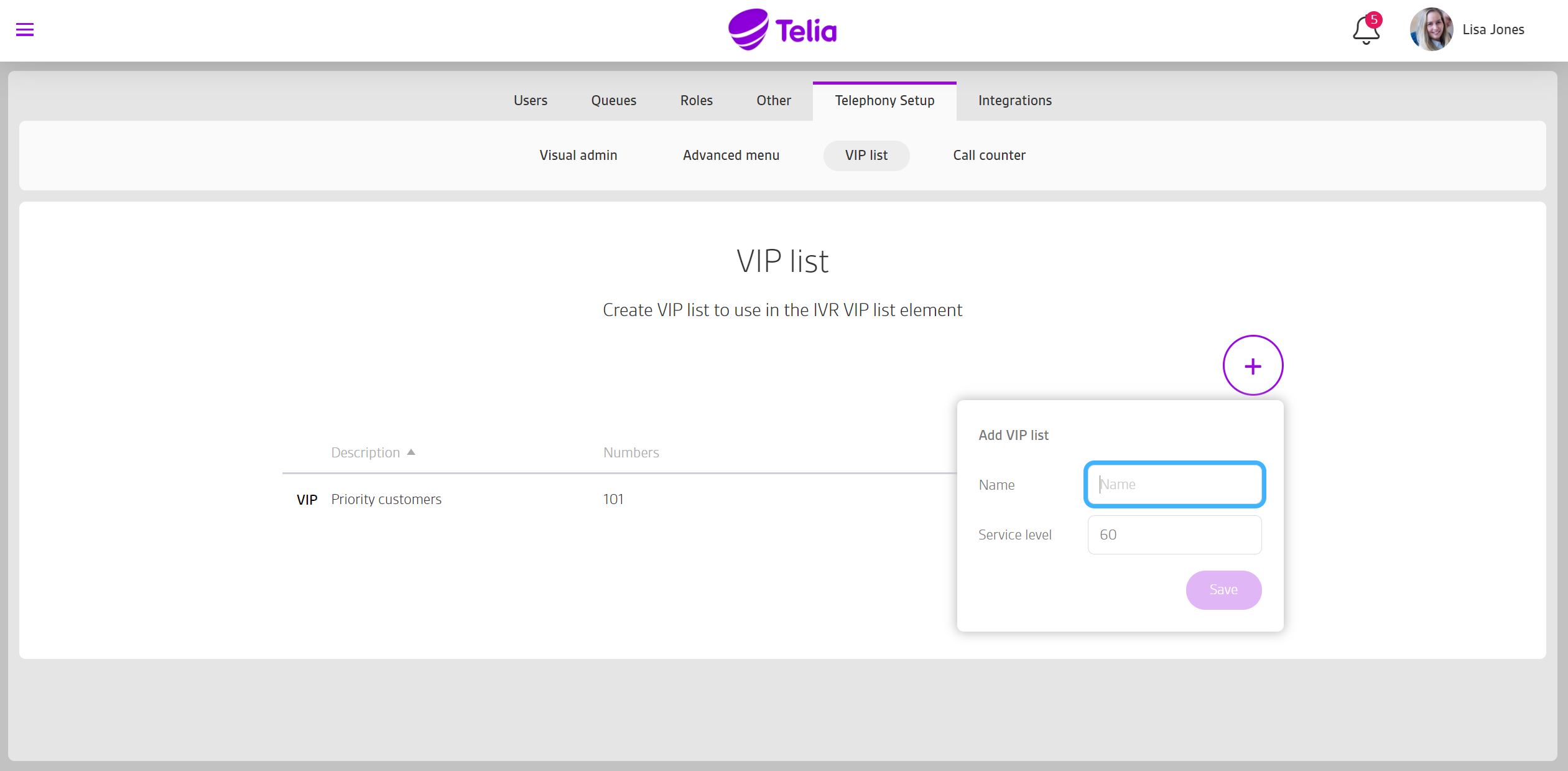Telia Smart Connect is also available as an app on both the App Store and Google Play. This means that you can access your switchboard on your mobile devices with just a few taps, making it even more convenient to have full control.
VIP List
With the VIP lists, you can filter calls to the company’s main numbers based on the caller. For example, phone numbers belonging to a VIP list can get routed to a priority queue.
The advantages of a VIP list are among others:
- It enables you to answer important customers quickly.
- You can add specific service levels to the VIP list.
- You can monitor the VIP list using the statistics module.
- The VIP list also enables you to block unwanted calls to the main number.
How to get started with VIP lists
- Navigate to the Administrator page from the main menu, then “Telephony Setup”
- Select VIP list from the pane to create your first VIP list
How to get started with VIP lists
When you have created a VIP list you can use it in the IVR – main number call flow.
Add the VIP list element to the call flow and select the list you want to use for that element. You can now connect the VIP element to two new elements, “Normal” caller was not in the VIP list or the “VIP” if the caller matched a number in the VIP list.
FAQ
Q: What is the VIP list used for?
A: The VIP list allows you to filter incoming calls based on the caller’s phone number. For example, VIP callers can be routed to a priority queue, while others follow a standard path. It helps you prioritize important customers, apply different service levels, and even block unwanted callers.
Q: How do I create a VIP list?
A:
-
Click the main menu ☰.
-
Go to Administration > Telephony Setup.
-
Select the VIP list tab.
-
Click the plus sign to create a VIP list.
-
After creating the VIP list, click the list and press the plus sign that appears to add phone numbers.
Q: How do I use a VIP list in the IVR?
A:
-
Open the Visual Administrator (under Administration > Telephony Setup > Visual Admin).
-
Add the VIP list element into your IVR flow.
-
Select which VIP list to use in that element.
-
Connect the VIP and non-VIP branches to different destinations (e.g., queues or announcements).
Any incoming caller who matches a number in the VIP list will follow the VIP path. All other callers follow the default route.
Q: Can I use multiple VIP lists for different flows?
A: Yes. You can create multiple VIP lists and assign them to different IVR elements. This gives you the flexibility to route calls differently depending on the use case or business unit.
Q: Can I block certain numbers using the VIP list?
A: Yes. The VIP list also lets you block unwanted calls by routing them to an announcement or voicemail—or disconnecting the call altogether, depending on how you configure the IVR path for those numbers.
Q: Can I monitor or track calls that come through the VIP list?
A: Yes. You can track usage of VIP list routing through the Statistics module, allowing you to see how many VIP calls you’ve handled and analyze usage patterns.