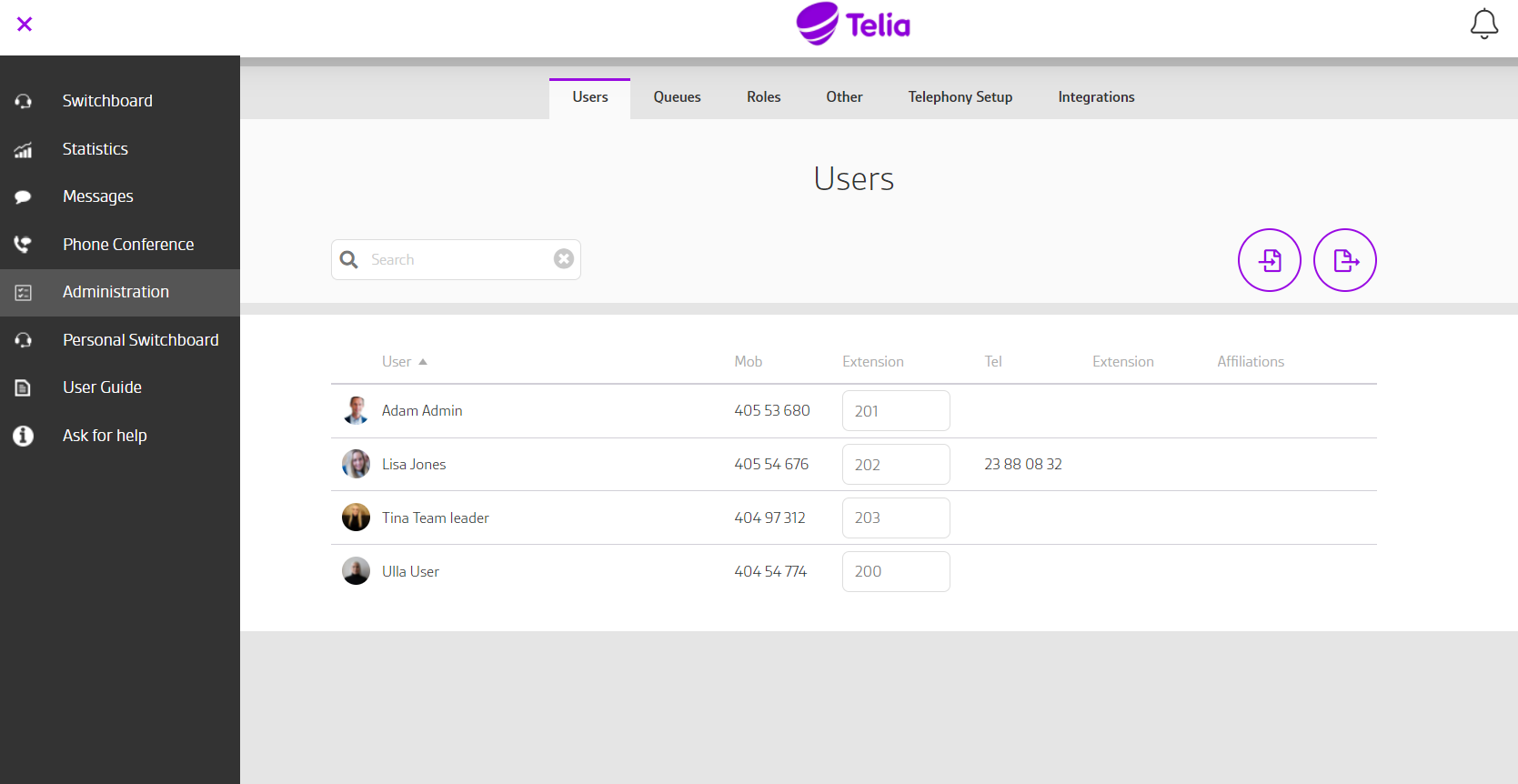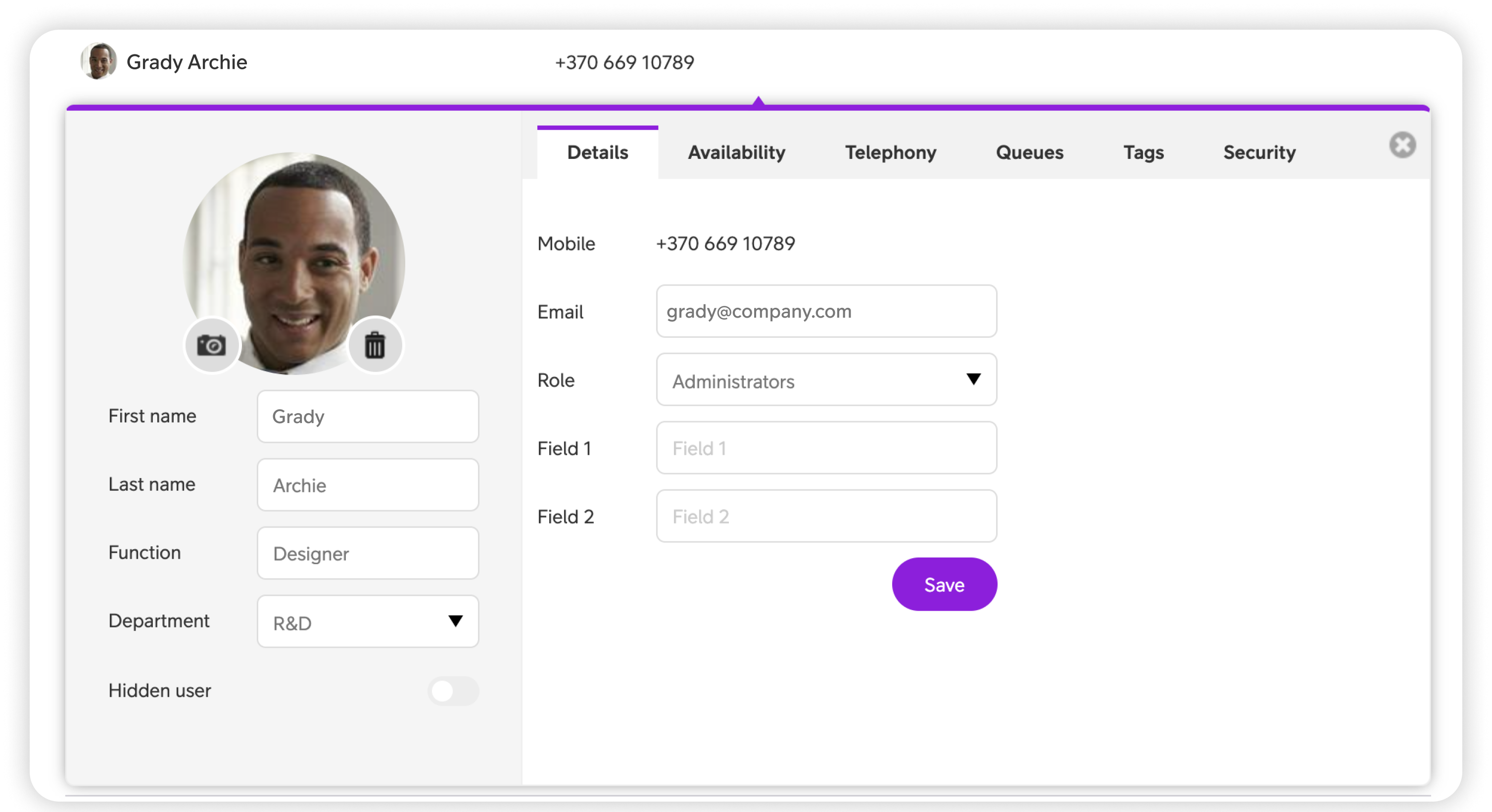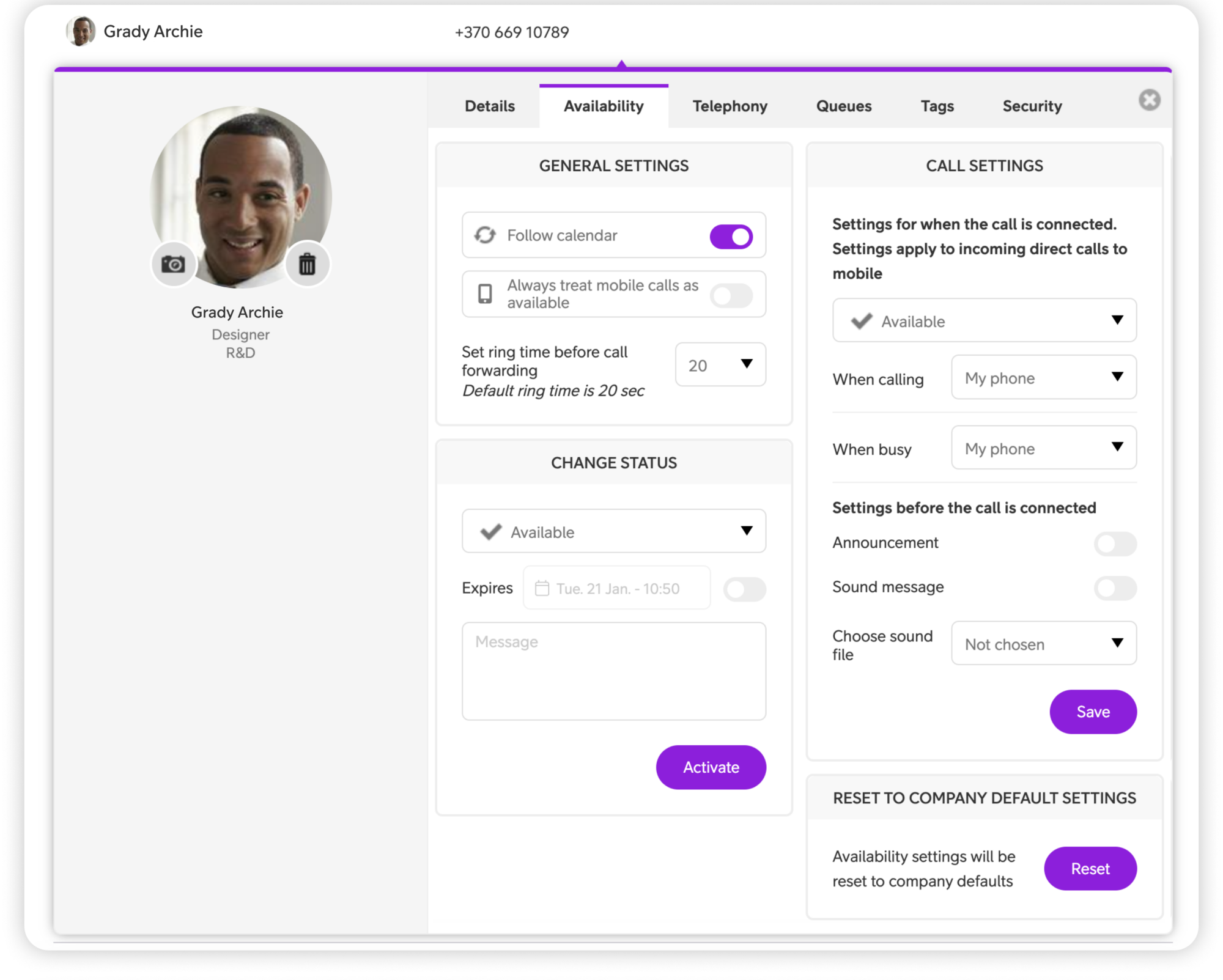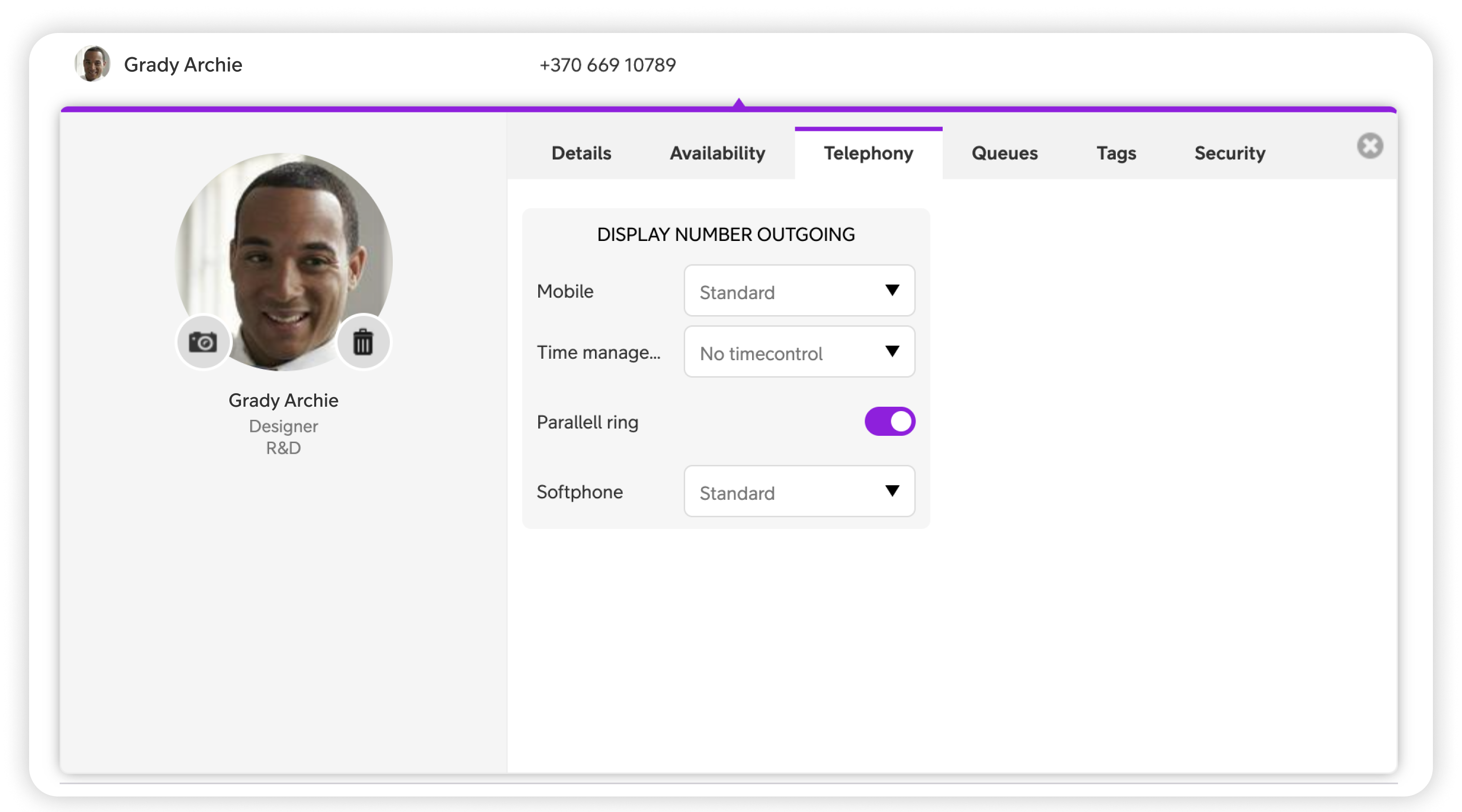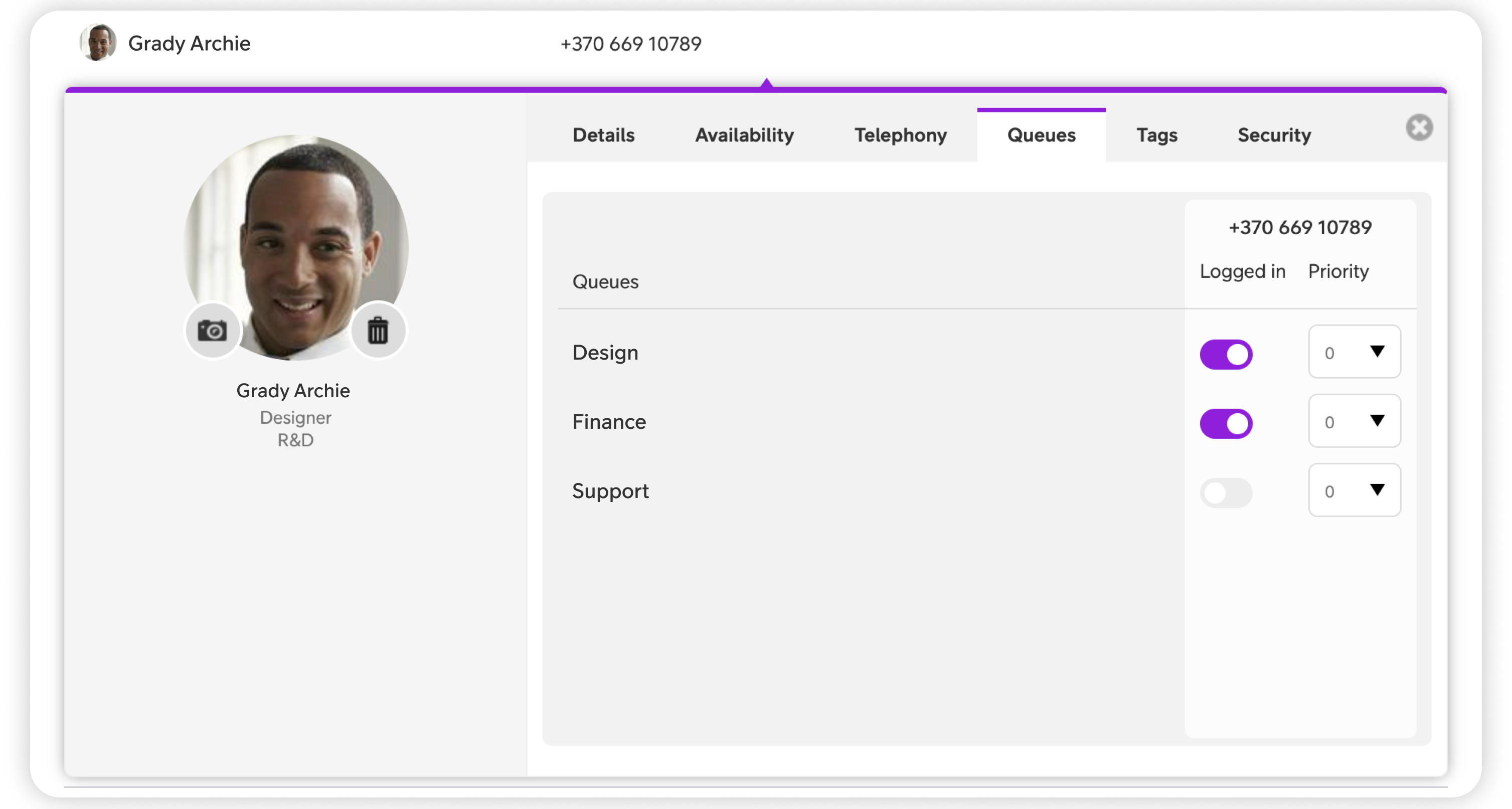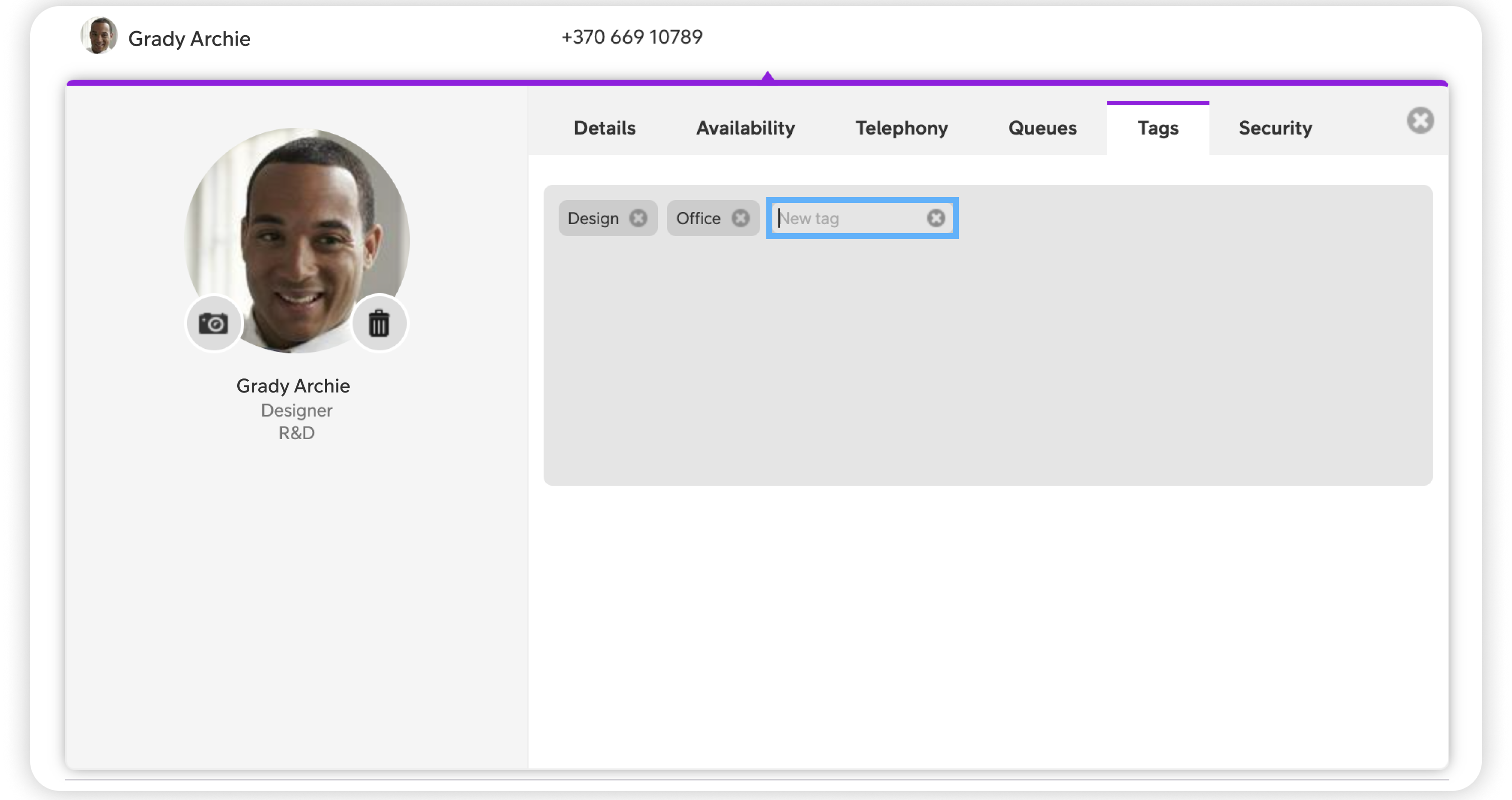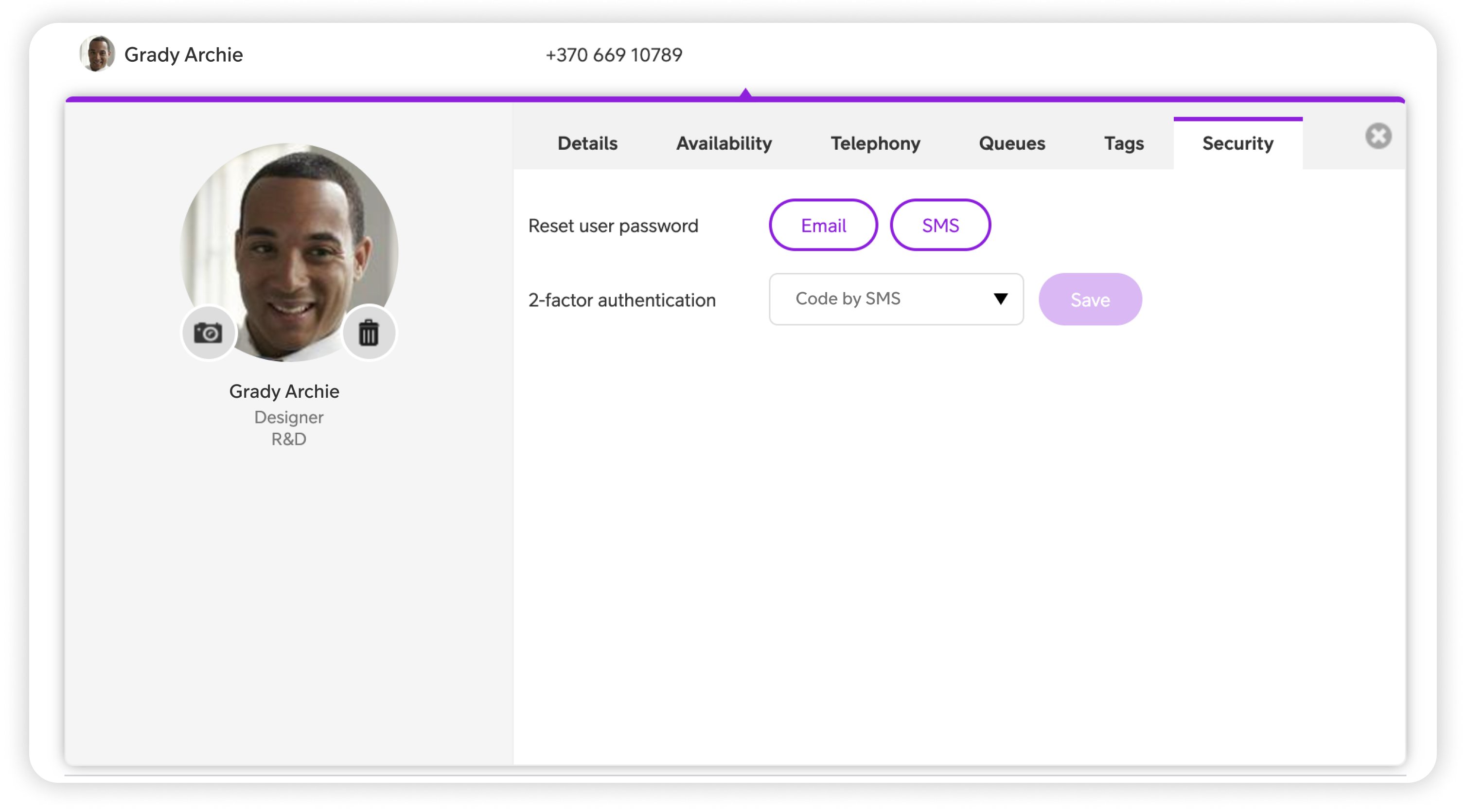Telia Smart Connect is also available as an app on both the App Store and Google Play. This means that you can access your switchboard on your mobile devices with just a few taps, making it even more convenient to have full control.
User Administration
The company directory contains information about members and contacts. All information except the members’ phone numbers can be seen in the administration panel. The administration panel gives several advantages:
- It is easier to find the right contact in the company directory, with tags, position, department and other information.
- Add and remove a short number on a member.
- Change members availability and queue availability.
How to get started with user admin
- Log in to Telia Smart Connect
- Navigate to Administration from main menu on the left
- You’ll get directed to the “Users” tab, where all users are listed
Users
Entering Administration you first find the user tab. The user tab holds information about all the users, both internal and external, in your switchboard solution. All information except the users’ phone numbers can be changed in the administration panel. The administration panel gives several advantages:
- It is easier to find the right contact in the company directory, with tags, position, department and other information.
- You can add and remove short number on a member.
- You can change members’ availability and queue availability.
Availability
Follow calendar
When enabled, this feature synchronise your availability status in Telia Smart Connect with your calendar. If you have a meeting or appointment marked in your calendar, the system will automatically set your status as unavailable.
Always treat mobile calls as avaialble
With this toggle enabled, calls towards a user’s mobile number will always follow the call settings for status ‘Available’. Calls to a user’s fixed number will not be affected and will follow the call settings for the status the user is currently in.
Set ring time before call forwarding
Select the number of seconds your phone will ring before the call is forwarded to voicemail or any other settings you have configured.
Change status
Click to manually indicate the users current availability. You can choose from various options such as “Meeting,” “Lunch,” “Vacation,” “Busy,” “Gone” or “Gone for the day.” Selecting “Available” means the user is present and ready to communicate, whereas the other statuses block calls and inform other colleagues of specific conditions that might affect the users ability to respond or take calls.
With call settings you can define what should happen for incoming calls for each of the users availabilities. Add redirects, announcements and so on. To read more about call settings, click here.
Log out from queue on status change
Allows you to define if users should be automatically logget out of queues when in different statuses.
Reset to company default
Allows you to reset user-settings to the settings an admin has set for the whole company.