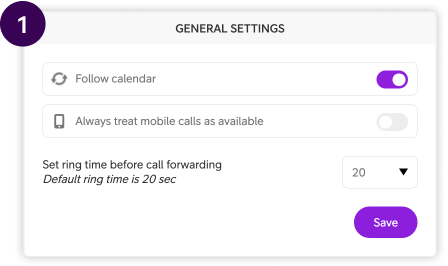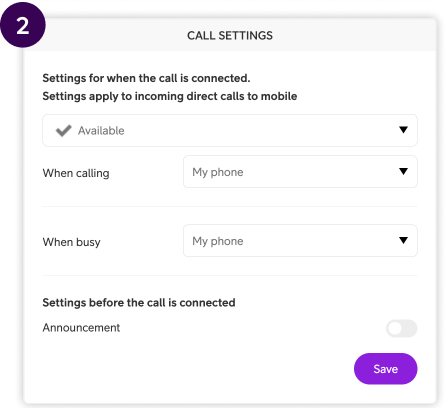Telia Smart Connect is also available as an app on both the App Store and Google Play. This means that you can access your switchboard on your mobile devices with just a few taps, making it even more convenient to have full control.
Default Call Handling
Enables the administrator to set a default rule for handling of incoming calls to users. This default setting will be applicable to all users that have not yet set their own rules (will not override settings made by user). A user can at any time choose to change their settings ‘back’ to company default.
- Customize how incoming calls are handled based on the user’s current availability.
- Define options for callers to reach voicemail, the switchboard, or a specified colleague.
- Sync user availability with their calendar events to automatically set their phone status.
How to get started
- Enter the main menu ☰
- Click “Administration”
- Click “Telephony Setup”
- Click “Default call handling”
1. General settings
Follow calendar
When enabled, this feature synchronizes the users availability status in Telia Smart Connect with their calendar. If the user has a meeting or appointment in their calendar, the system will automatically set their status as unavailable.
When this feature is enabled, your availability status in Telia Smart Connect is automatically updated based on your calendar events.
- If the users are syncing their phone’s local calendar, Telia Smart Connect will use that information to set the appropriate availability profile.
- If you are using Microsoft Exchange Calendar Sync, the availability profile mapping is configured by your solution administrator.Read more in the user guide about Microsoft Calendar Integration here.
Always treat mobile calls as available
With this toggle enabled, calls towards a user’s mobile number will always follow the call settings for status “Available”. Calls to a user’s fixed number will not be affected and will follow the call settings for the status the user is currently in.
Set ring timer before call forwarding
Select the number of seconds the phone will ring before the call is forwarded to voicemail or any other settings you have configured. Click “Save” to activate.
2. Call settings
In this setting you can define what should happen for incoming direct calls for each of the availability statuses. Add redirects to queues, main numbers, or announcements for calls depending on if the user’s are free or busy in a call.
To read more about call settings, click here.
FAQ
Q: How do I access the default call handling settings for users?
A:
-
Click the main menu ☰.
-
Go to Administration.
-
Click Telephony Setup.
-
Select Default call handling.
Q: How can I make it default that users’ availability is synced with their calendars?
A:
You can sync users’ availability with their calendars by following the steps below:
-
Click the main menu ☰.
-
Go to Administration.
-
Click Telephony Setup.
-
Select Default call handling.
- In the General settings section, toggle on Follow calendar.
Note: To finalise the setting, you either need to integrate with Microsoft 365 Exchange (read more here), or the users individually need to go into the Smart Connect app and give access to their calendar, by following these steps:
- Open the Smart Connect app.
- Click ≡ in the top left corner to view the main menu.
- Click on Availability.
- Scroll down and click Synchronize calendar.
- If already toggled on, click Select calendars.
- Choose what calendar you wish to synchronise with.
This ensures that a user’s availability in Smart Connect matches their calendar—if they’re in a meeting, their status is automatically set to unavailable.
Note: Calendar synchronisation can also be done with an integration through Microsoft Exchange. For more info, contact your local Telia representative or read more here.
Q: Can I let mobile calls go through even when users are busy?
A: Yes. If you enable Always treat mobile calls as available, incoming mobile calls will always follow the “Available” settings—even if the user’s actual status is Busy or Away.
This is done by following these steps:
-
Click the main menu ☰.
-
Go to Administration.
-
Click Telephony Setup.
-
Select Default call handling.
- In the General settings section, toggle on Always treat mobile calls as available.
Q: How can I set the ring time before a call is forwarded?
A: In the general settings, you can define how long the phone should ring (e.g. 20 seconds) before it’s forwarded to voicemail, another user, or a queue.
This is done by following these steps:
-
Click the main menu ☰.
-
Go to Administration.
-
Click Telephony Setup.
-
Select Default call handling.
- In the General settings section, click the drop down menu next to the text Set ring time before call forwarding.
- Select the number of seconds you wish it to ring before a call is forwarded. You can choose between 5-30 seconds.
Note: This only applies to incoming direct calls.
Q: How do I define what happens to incoming calls based on user availability?
A: In the Call settings section, you can set different default rules depending on user’s status.
Follow these steps:
-
Click the main menu ☰.
-
Go to Administration.
-
Click Telephony Setup.
-
Select Default call handling.
- In the section Call settings, select the availablity status you wish to edit in the drop down menu.
- Select where calls should be connected when calling and when busy.
- Click Save.
For example:
-
Available – e.g. ring their mobile or direct to a queue.
-
Busy – forward to voicemail, another colleague, or a recorded message.
-
Away – send to switchboard or any fallback destination.
You can also configure announcements that play before the call connects, by toggling on Announcements.
Q: How can I give callers options like voicemail or reaching a colleague?
A: You can enable My IVR. This allows you to set up a simple call menu where the caller can choose between reaching the switchboard, a queue, or a specific contact.
Q: Who will these default call settings apply to?
A: They apply to all users who haven’t set their own call handling rules. If a user has created personal rules, their settings will override the company default.