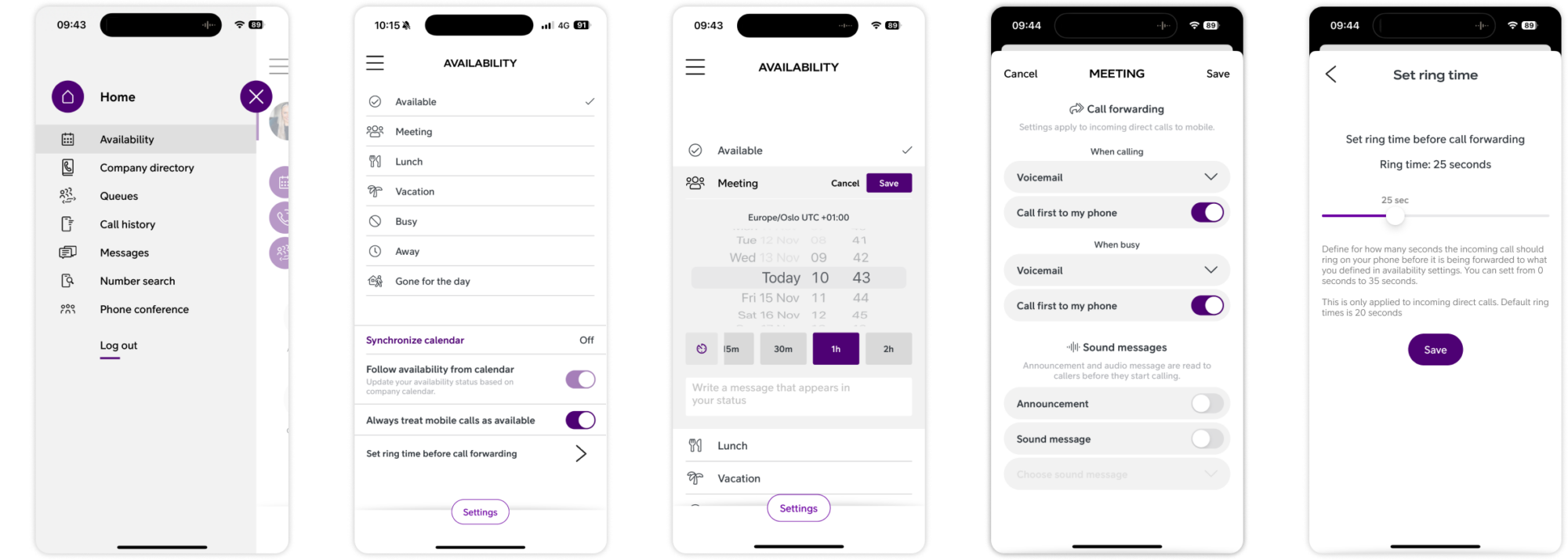Telia Smart Connect is also available as an app on both the App Store and Google Play. This means that you can access your switchboard on your mobile devices with just a few taps, making it even more convenient to have full control.
Mobile App – Availability
With accessibility in the Telia Smart Connect mobile app, you can show whether you are available, busy or absent. You can also forward calls, for example, to a colleague or a personal answering machine.
Advantages are among others:
- Supports audio messages that are automatically played to callers
- Allows you to forward calls
- You can synchronize the app with the mobile phone’s calendar
How to get started with availability
- Click ≡ in the top left corner to view the main menu, and click on Availability.
- Select the desired availability status.
- Set the duration and add a message.
- Click on Settings to define each availability status. Specify if you want all calls to go to voicemail, or if you’d like all incoming calls when you are marked as “busy” to be sent to your voicemail.
Other settings
Follow availability from calendar
When enabled, this feature synchronise your availability status in Telia Smart Connect with your calendar. If you have a meeting or appointment marked in your calendar, the system will automatically set your status as unavailable. This cannot be enabled/disabled if your administrator has enabled calendar integration for your solution.
Always treat mobile calls as available
With this toggle enabled, calls towards a user’s mobile number will always follow the call settings for status ‘Available’. Calls to a user’s fixed number will not be affected and will follow the call settings for the status the user is currently in.
Set ring time before call forwarding
Select the number of seconds your phone will ring before the call is forwarded to voicemail or any other settings you have configured. Click “Save” to activate.