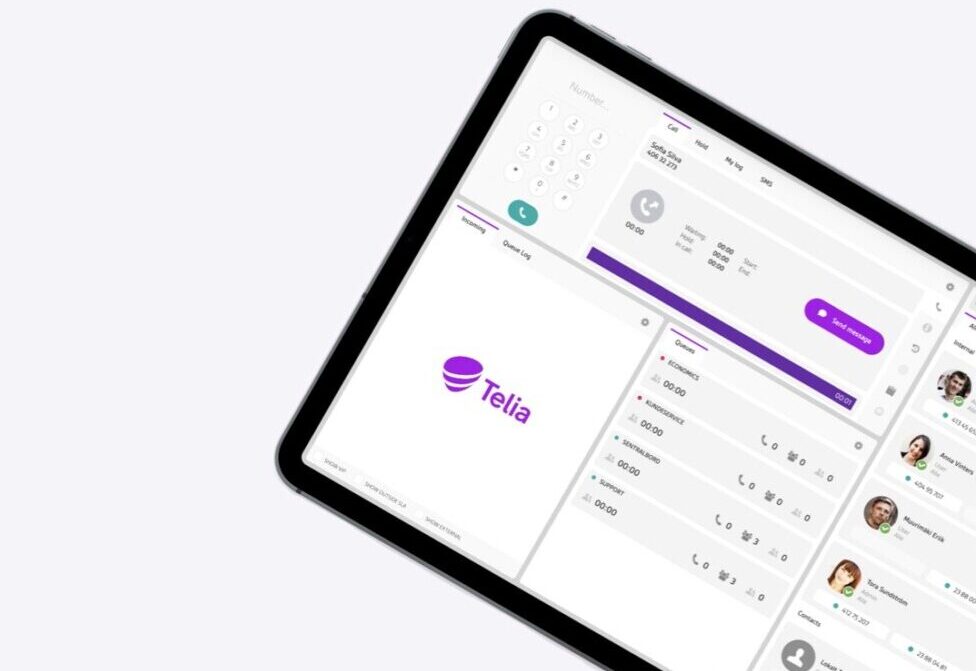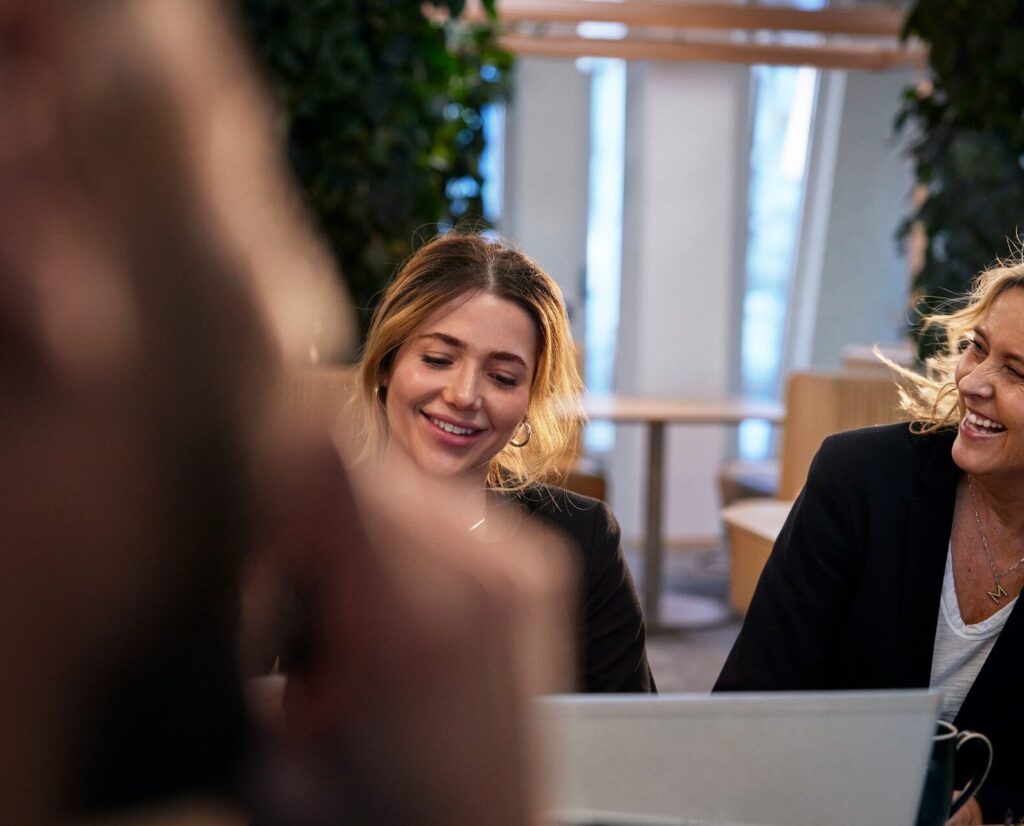Telia Smart Connect is also available as an app on both the App Store and Google Play. This means that you can access your switchboard on your mobile devices with just a few taps, making it even more convenient to have full control.
Every business has different needs when it comes to handling calls. Some employees prefer to receive calls only on their mobile, while others need to be reachable on multiple devices. With number routing in Telia Smart Connect, calls can be directed according to individual preferences, providing the flexibility to support different work styles.
What is number routing?
Number routing is a setting that controls which devices should ring when a call is received. The routing rules are set per number (e.g. mobile number / fixed number) and they apply to both direct calls and queue calls.
-
A direct call is when someone dials a personal number (mobile or fixed). Based on the routing settings, the call will be directed to one or several devices – for example only to a mobile phone, or also to a computer (softphone) and/or fixed line.
- A queue call is when a customer dials the company’s main number, and the call is distributed to employees via a queue. When an administrator adds an employee to a queue, they can choose to add the mobile number or the fixed number. Queue calls will then follow the routing settings connected to the chosen number.
This setup makes it flexible to tailor call handling to different roles and work situations, while ensuring that routing only needs to be managed in one place.
Examples of how number routing can be set up
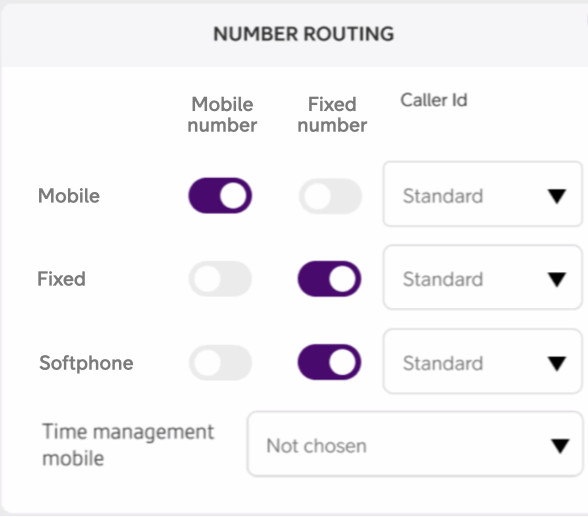
Office-based
Queue setup: The fixed number is added to the queue.
Number routing: Calls to mobile number routes to mobile device. Calls to fixed number routes to fixed phone and softphone. See image for illustration.
Result: Business calls reach the employee on work devices, while personal calls stay on the mobile, keeping work and private life separate.
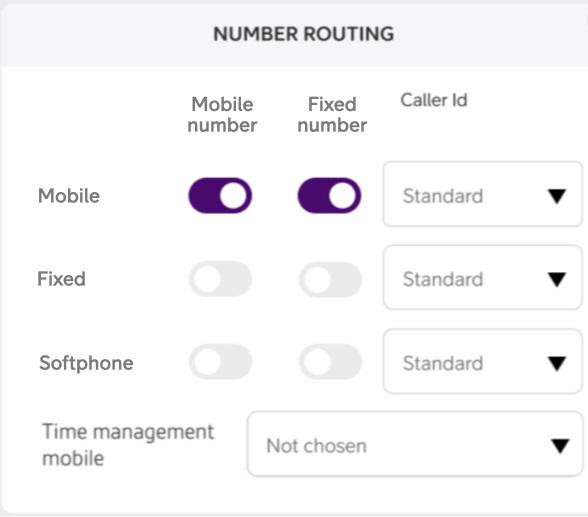
Mobile-first
Queue setup: The mobile number is added to the queue.
Number routing setup: Calls to mobile number, and calls to fixed number, routes to mobile device. See image for illustration.
Result: All calls reach the employee on their mobile, ideal for roles on the field that rarely use a desk phone.

Hybrid
Queue setup: Fixed number is added to the primary queue and the mobile number is added to the after-hours queue.
Number routing: Calls to mobile number routes to mobile device. Calls to fixed number routes to fixed phone. See image for illustration.
Result: Daytime calls go to the desk phone via the fixed number, while after-hours calls go to the mobile.
How to manage number routing
Number routing can be controlled on two levels: by each user through their own telephony settings, and by administrators who decide which numbers are connected to queues. Together, this ensures that calls are routed in a way that fits both the individual and the team.
On a user level
Each user can decide which of their devices should ring when receiving calls. This is managed in the Telephone settings by toggling devices on or off.
Desktop:
- Click on your name at the top right to open My profile.
- Go to the tab Telephone.
- Scroll down to Number routing.
-
Toggle on/off the devices that should receive calls, per number.
Mobile app:
- Enter the home screen.
- Click your name or the cog wheel at the top.
- Click Number routing.
- Toggle on/off the devices that should receive calls, per number.

On an administrator level
Administrators control which numbers are connected to queues and can decide whether to add a user’s mobile number or fixed number.
- Enter the main menu by clicking ☰ in the top left corner.
- Click Administration.
- Click Queues.
- Click the queue you wish to edit.
- Click the + in the top right corner.
- Tick the box next to the user(s) you would like to add.
Keep in mind, if a user has both a fixed and mobile number, it is possible to select either the fixed number or the mobile number. Make sure to select the correct one for your situation.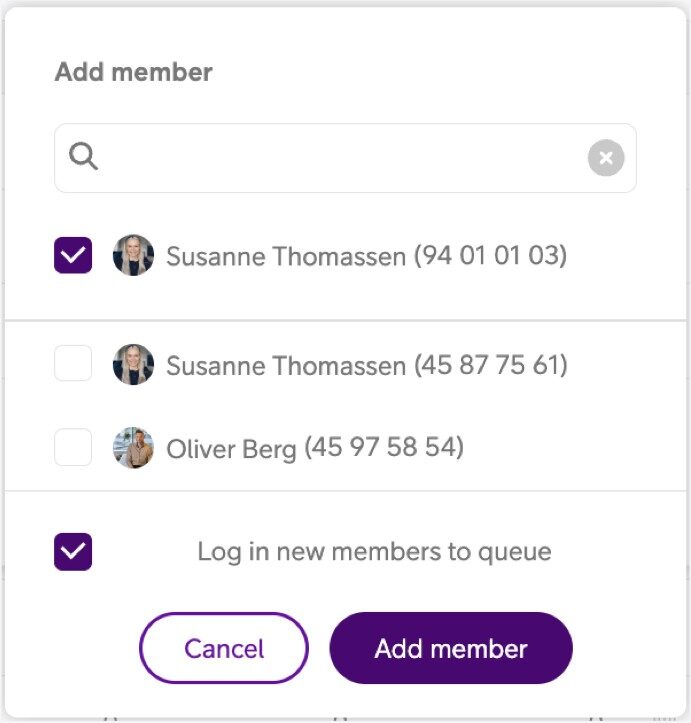
- Tick the box Log in new members to queue if you wish them to be logged in directly.
- Click Add member.
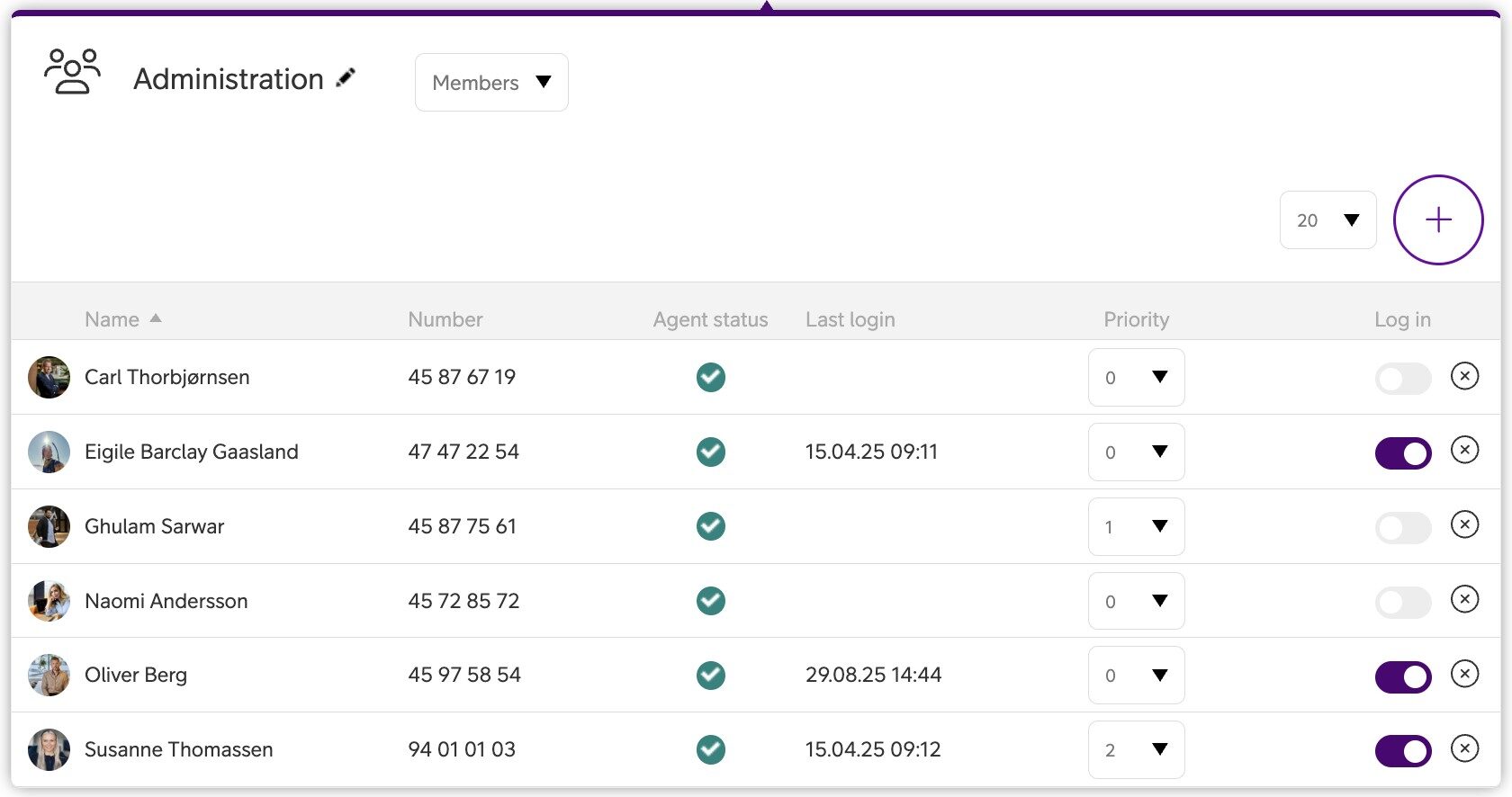
The difference between “One Number” and “Number Routing”
Previously, the setting managing call routing was called One Number. It was only possible to add a mobile number to a queue, and calls would always ring on all devices. With Number Routing, it is now possible to choose what number to add to a queue, mobile or fixed, giving full flexibility over how calls should be handled.
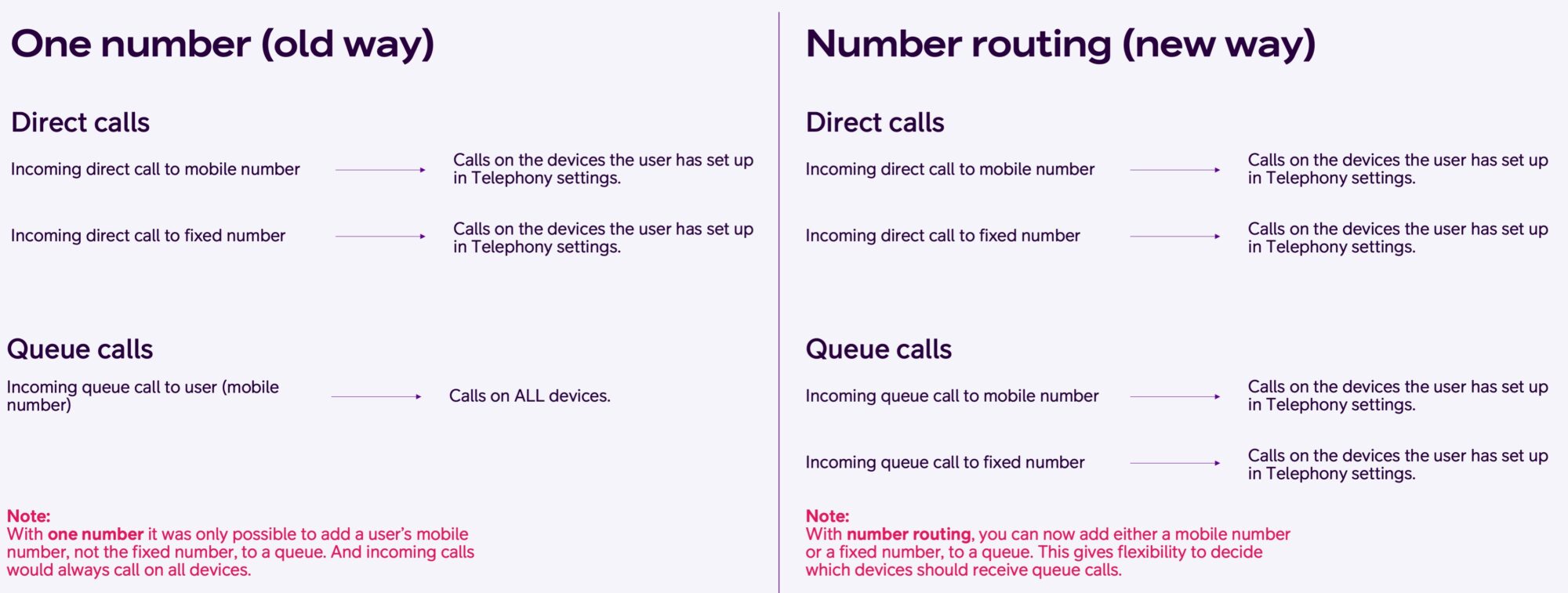
Frequently Asked Questions
Q: What do administrators need to do because of this change, and where?
A: No immediate action is required if the current setup is working well. The change simply provides more flexibility: previously only mobile numbers could be added to a queue, but now administrators can choose to add either a mobile number or a fixed number. It’s not possible to add both for the same queue. Administrators may therefore want to review with employees which number is most appropriate to add. This is managed in Administration → Queues.
Q: Why do calls come through when a user is already on a call?
A: For queue calls this happens when you have chosen the call method “Ring all – Call waiting”. The administrator may change the call method in the visual administrator.
For direct calls, only the number actively in use is marked as busy. This means if someone is busy on their mobile number, a call to the fixed number may still come through, and vice versa.
Q: Why does only one number show as busy when a user is in a call?
A: Busy status applies only to the number being used. If a call is ongoing on the mobile number, the fixed number will not show as busy, and the other way around.
Q: Why is it possible to log in with both mobile and fixed numbers in different queues?
A: This provides flexibility. For example, an employee may prefer to handle daytime calls on a softphone while at a desk, but take after-hour calls on mobile.
Want to learn more?
Check out the user guides below for step-by-step instructions on how to set it up and manage it, or get in touch with us if you’d like to discuss how number routing can support your organization.
How to manage it as a user:
How to manage it as an administrator: