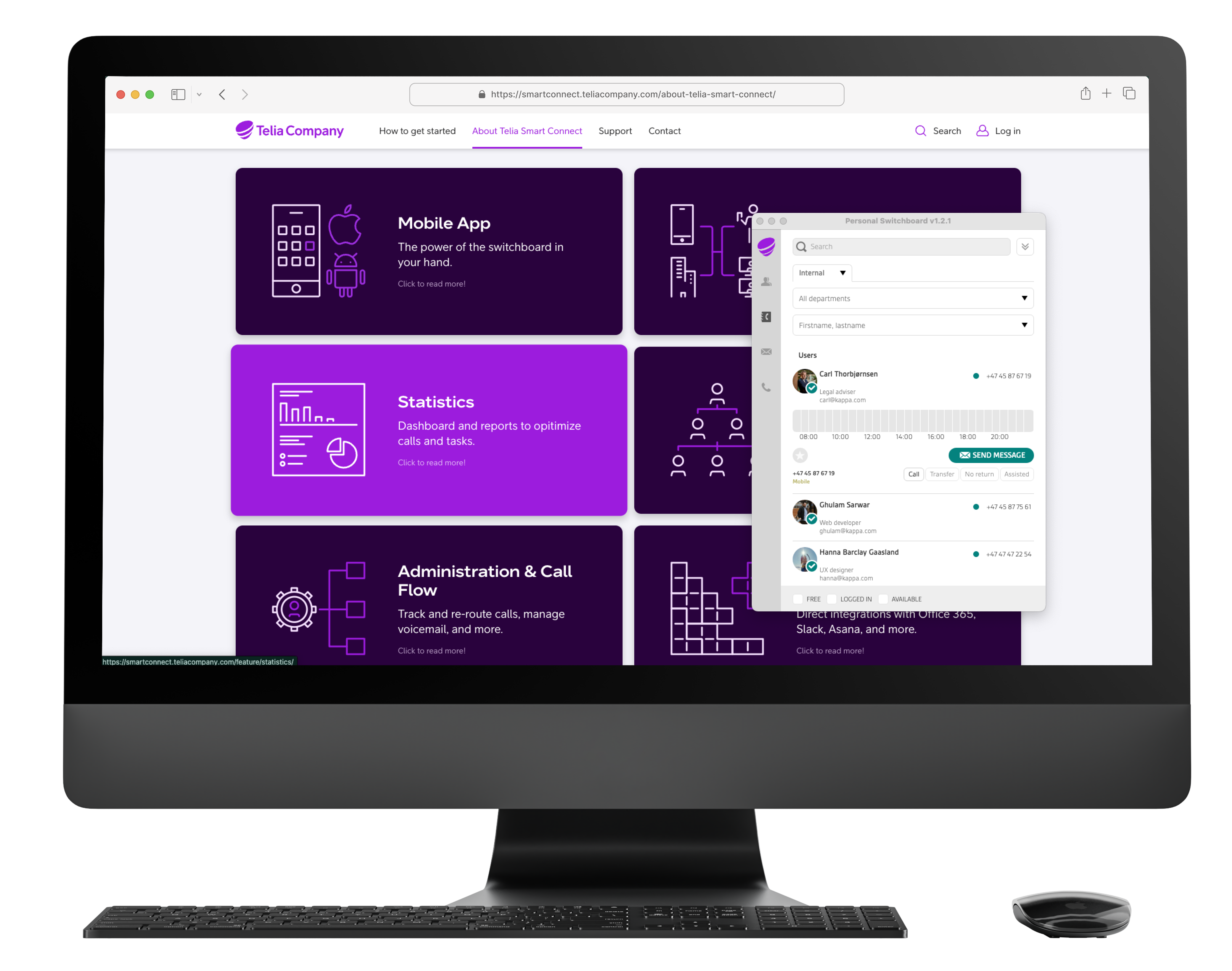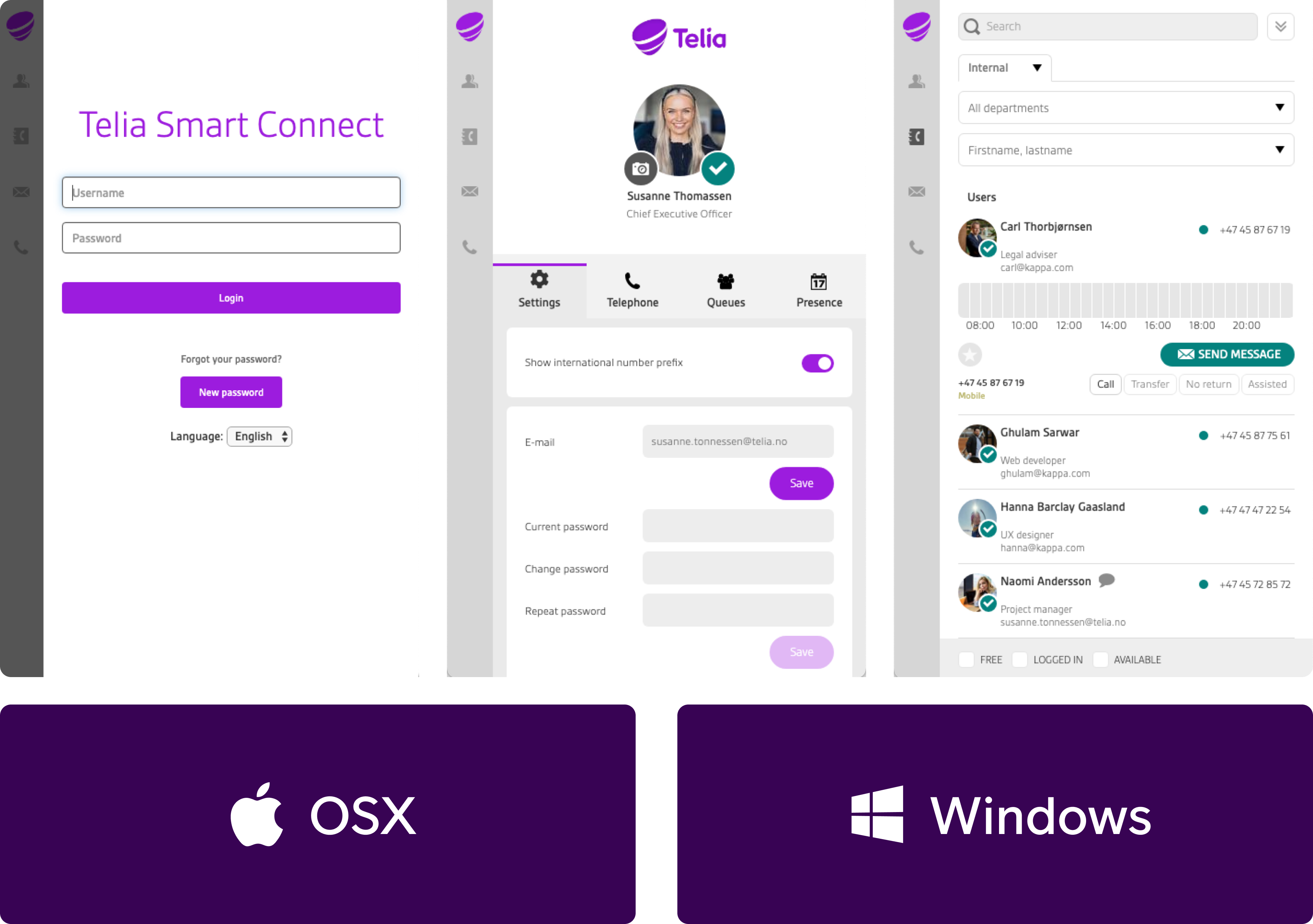Telia Smart Connect is also available as an app on both the App Store and Google Play. This means that you can access your switchboard on your mobile devices with just a few taps, making it even more convenient to have full control.
Personal Switchboard
With Personal Switchboard, you get the switchboard available on your computer in a smaller format with an “always on top” function.
- Always available with “always on top” function make calls and receive calls with the built-in softphone
- Switchboard, company directory and call log in a small and compact format
How to get started
- From the main menu, select “Personal switchboard”.
- Download for OSX or Windows. The personal switchboard opens automatically after it is installed.
Other information
You can add a shortcut to Personal Switchboard in Windows by right-clicking on the program at the bottom of the taskbar, and selecting pin to taskbar.
Always-on-top can be turned on and off by clicking “View” in the top left corner of the window, and then select “Always on top”.
FAQ
Q: What is the Personal Switchboard?
A: The Personal Switchboard is a compact version of the switchboard that you can install on your computer. It includes softphone functionality, allowing you to make and receive calls, and provides access to the company directory and call log.
Q: How do I get started with the Personal Switchboard?
A: From the main menu, select “Personal switchboard”. Then download the version for OSX or Windows. The Personal Switchboard opens automatically after installation.
Q: Is there an always-on-top feature?
A: Yes. You can enable the always-on-top function by clicking “View” in the top left corner of the window and selecting “Always on top”.
Q: How do I pin the Personal Switchboard to the taskbar in Windows?
A: Right-click on the program in the taskbar and select “Pin to taskbar”. This makes it easier to access the switchboard quickly.