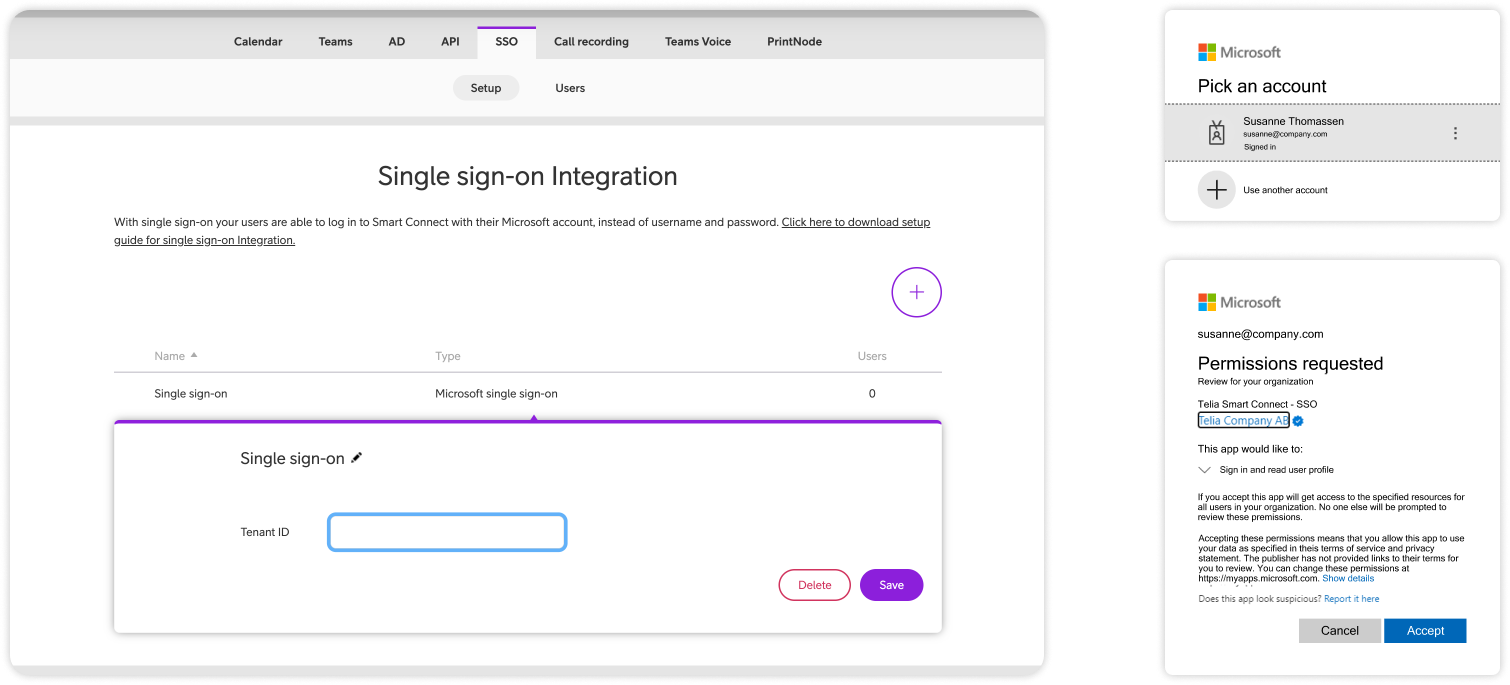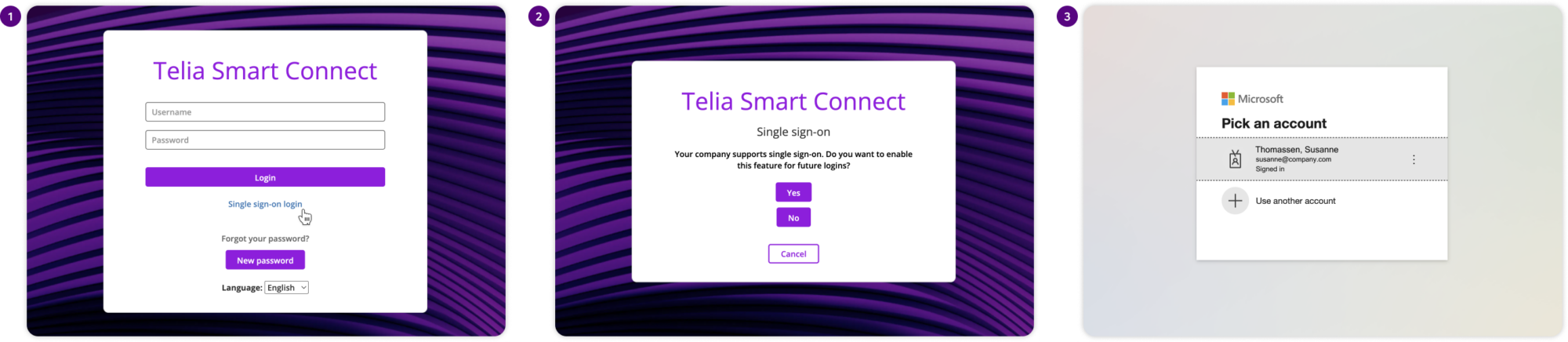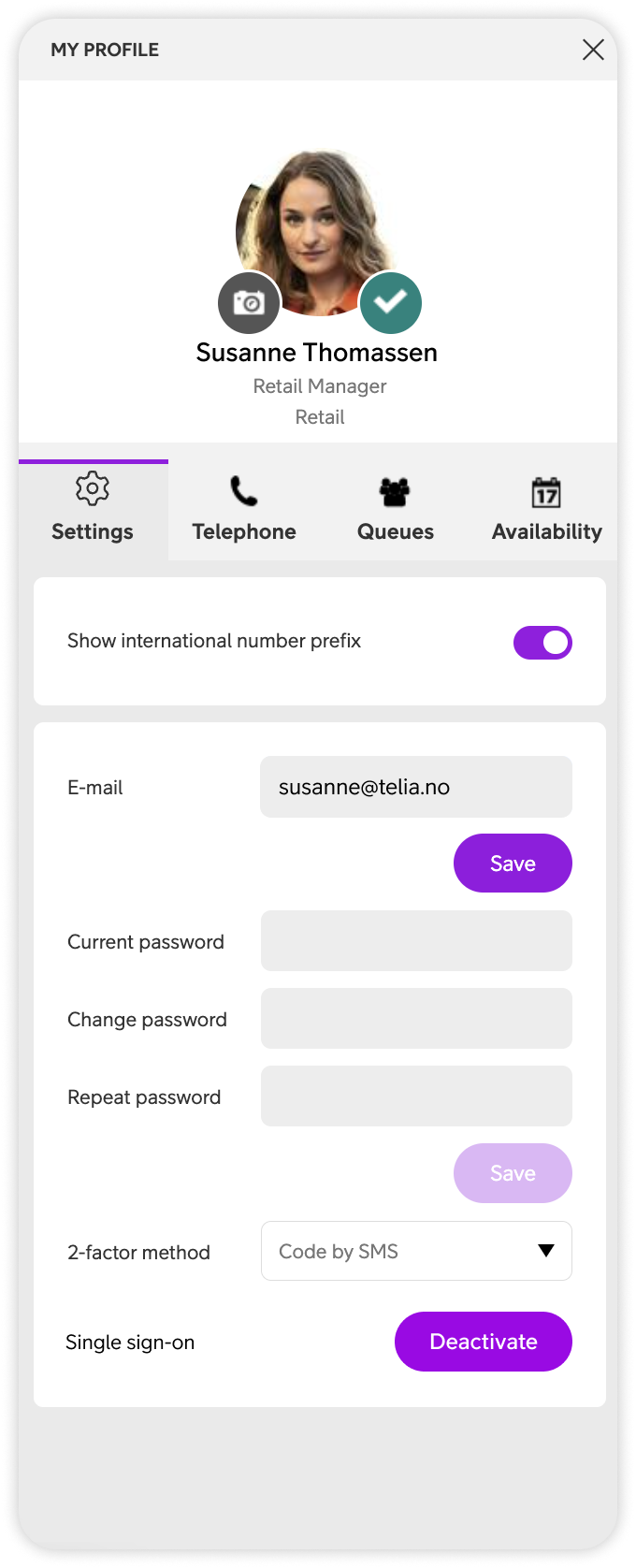Telia Smart Connect is also available as an app on both the App Store and Google Play. This means that you can access your switchboard on your mobile devices with just a few taps, making it even more convenient to have full control.
Single Sign-On (SSO)
Single sign-on (SSO) simplifies login by letting users access the app with their Microsoft account. Administrators can configure integrations, while users can enable or disable SSO easily for added security and convenience.
Single sign-on for administrators
With single sign-on your users are able to log in to Smart Connect with their Microsoft account, instead of username and password.
As a precondition a valid SSO license on company level is needed. With this license, the customer administrator can setup one or more single sign-on integrations.
Smart Connect supports Microsoft single sign-on. For such an integration the tenant ID needs to be provided at integration setup (tenant ID can be found in Microsoft Entra Admin Center – admin account needed). The user will be redirected to a Microsoft login page where he needs to login with an admin account. After this, Telia’s SSO application needs to be approved with the stated permission(s). An admin grant for the API permissions might be needed in case that the approval is not enough.
For a single user to enable single sign-on a login with username/password and 2-factor authentication is needed. The user is then prompted to enable single sign-on or not. After a valid login with a Microsoft user belonging to the tenant that was setup with the integration, the Microsoft user is connected to the Smart Connect user and can be used in the future without the need for Smart Connect specific username and password.
The connection between the Smart Connect user and a Microsoft user can be disabled in the user’s profile or by an administrator, if needed.
Single sign-on for users
If the administrator in your company has activated single sign-on, you will be asked upon log-in if you want to activate it. Follow the steps below to activate.