Telia Smart Connect is also available as an app on both the App Store and Google Play. This means that you can access your switchboard on your mobile devices with just a few taps, making it even more convenient to have full control.
Call Recording
The call recording module in Telia Smart Connect allows administrators to enable and manage secure recording of calls across users and devices. With flexible recording profiles and granular user controls, organizations can ensure compliance, maintain quality standards, and review conversations for training or performance purposes — all while keeping data protected and managed through the chosen storage provider.
-
Create and manage call recording profiles for your organization
-
Enable recording for selected users or groups
-
Define storage and retention policies through your storage provider
-
Ensure compliance and quality assurance across calls
-
Access recordings securely via your integrated provider
Prerequisites
To use Call Recording in Telia Smart Connect, a license must be added to the customer in Service Hub. This includes specifying the Storage Provider (integration type) and the maximum number of users for whom Call Recording can be enabled.
How to get started
- Enter the main menu ☰
- Click “Integrations”
- Click the tab “Call recording”
Setup in integrations settings
To enable Call Recording in your Telia Smart Connect solution, follow these steps:
- Go to the Call recording tab under Integrations in the main menu.
- Click the plus sign to create a call recording profile.
- Enter a name.
- Click Create.
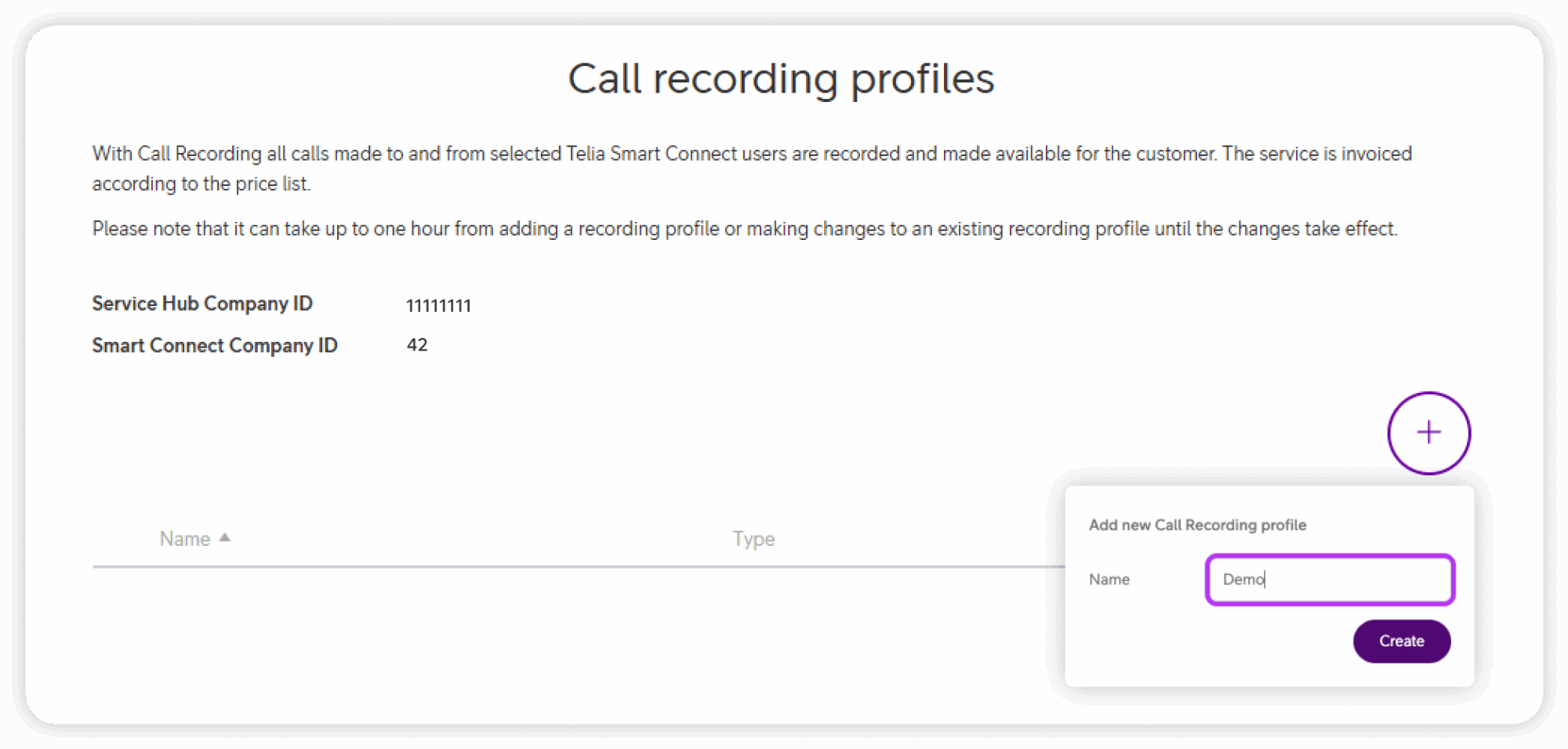
- The new profile will appear in the menu. Click it to open the settings.
- Select Recording Direction in the dropdown: Incoming and outgoing calls, Incoming calls, or Outgoing calls.
- Select the Recording Type (your storage provider).
- Click Save.
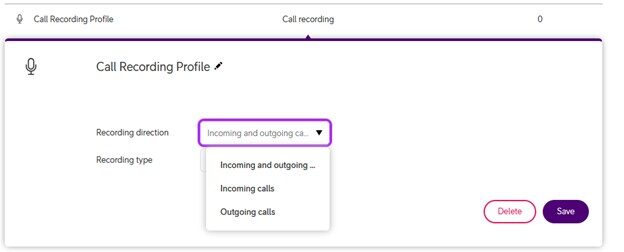
After setting up the Call Recording Profile, you should add users to the profile. This is done by:
- Go to the Call recording tab under Integrations in the main menu.
- Click the tab Users.
- Click the plus sign, and select the users you want to enable for Call Recording.
- Click the Assign button to activate call recording for the selected users.
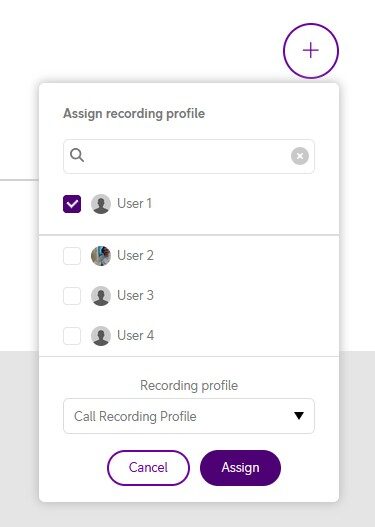
Call Recording in call flow
When Call Recording of incoming calls is enabled for a user, incoming calls assigned from a Queue will also be recorded by default.
To prevent this, use the Reservation Against Call Recording element in the call flow. This element can be placed anywhere within the flow, ensuring that any calls passing through it will not be recorded, even if the user has Call Recording enabled.
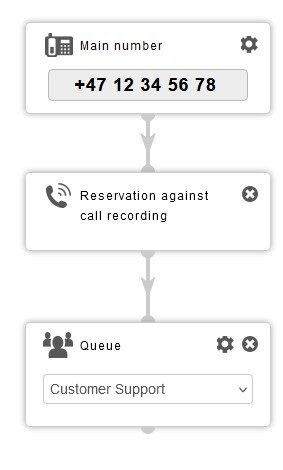
Accessing call recordings
Telia Smart Connect do not provide an interface to listen or download sound recordings. This is provided by your Storage Provider. Contact the customer support if you have questions around this.