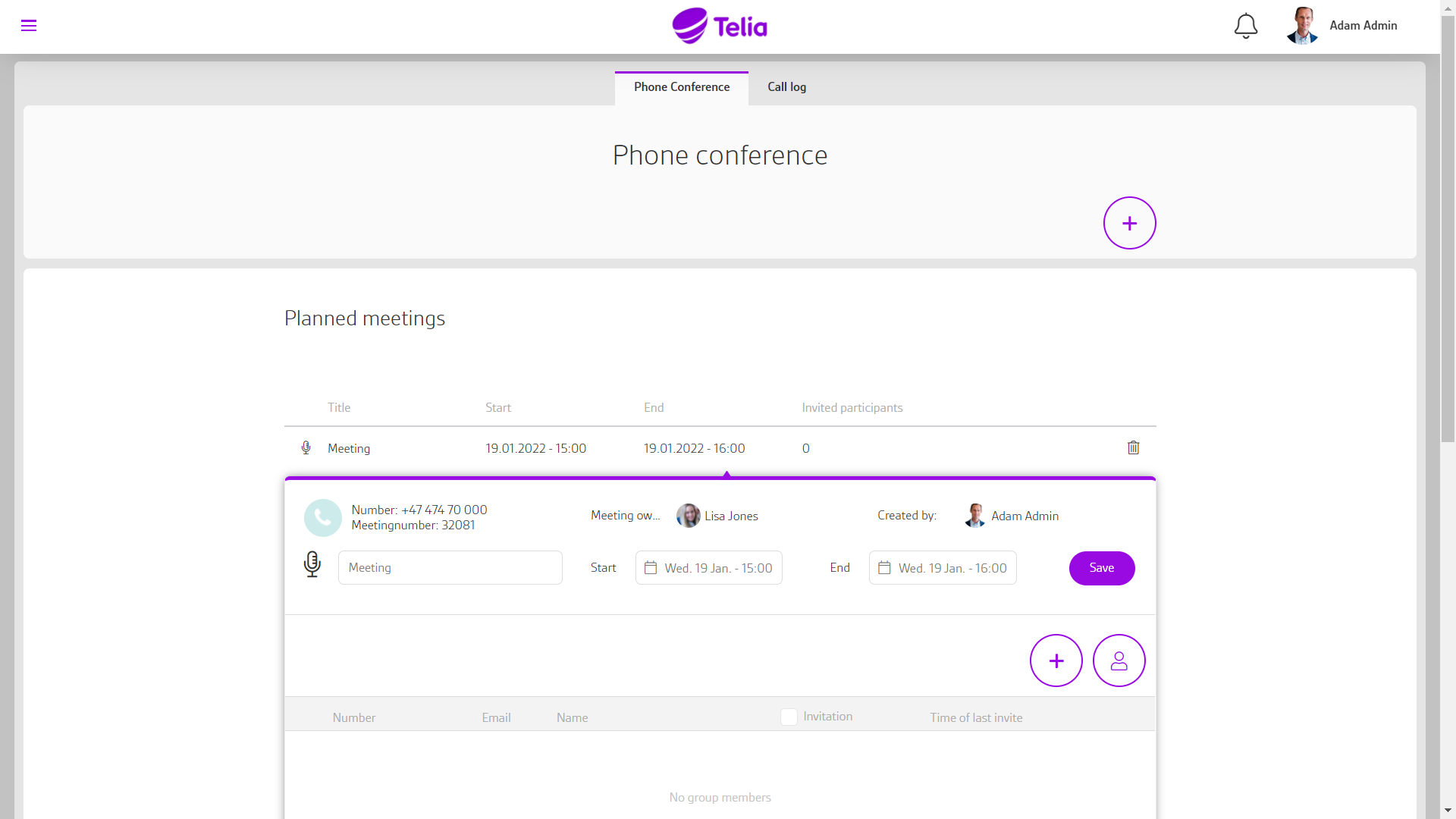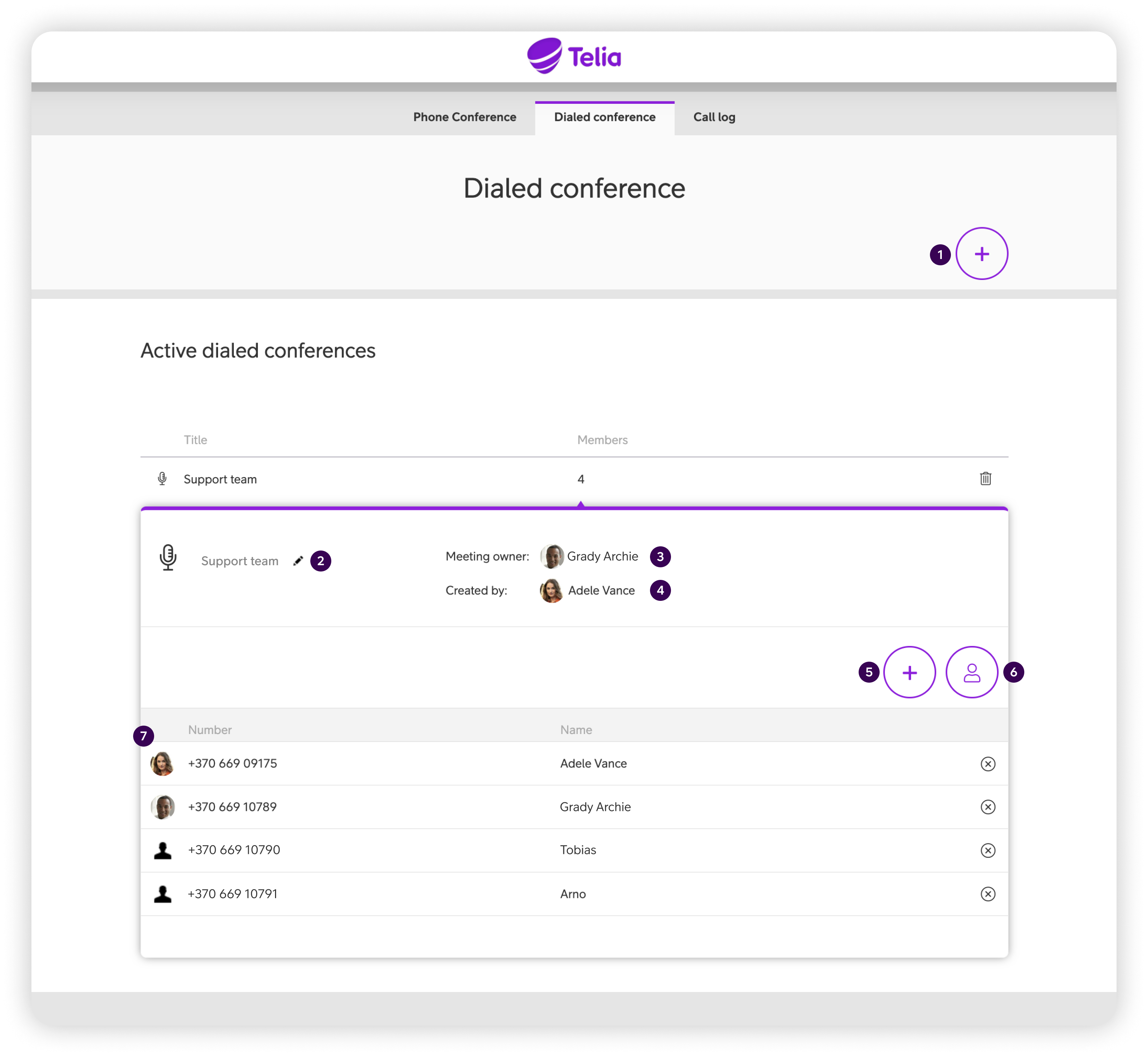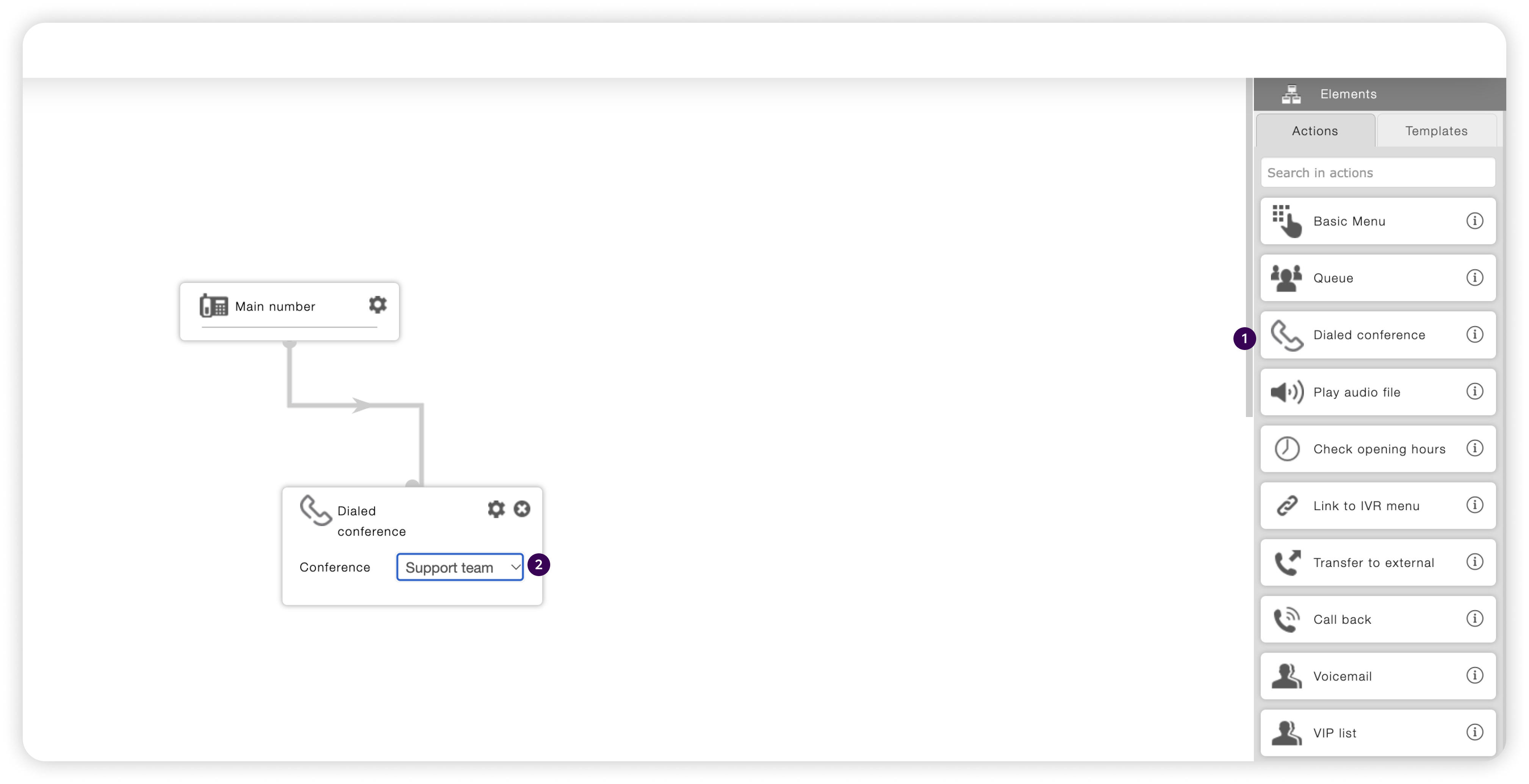Telia Smart Connect is also available as an app on both the App Store and Google Play. This means that you can access your switchboard on your mobile devices with just a few taps, making it even more convenient to have full control.
Phone Conference
The Phone Conference module in Telia Smart Connect streamlines the process of initiating and managing teleconferences. Administrators have the capability to set up phone meetings with ease directly from the main menu.
- Quick setup from the main menu via the Phone Conference option.
- Possibility to book a planned phone conference with options for title, time, and meeting owner.
- Ability of Dialed conferences to auto-call participants.
The basics: The two types of phone conferences
- Telia Smart Connect offers two phone conferencing options:
- Scheduled phone conferences: Plan meetings in advance by selecting the date, time, and participants. Attendees receive an SMS or email with the number to call and a password to join the conference at the scheduled time.
- Dialed conferences: Perfect for impromptu meetings, initiate a conference on the spot, and the system calls pre-defined participants directly, connecting everyone without the need for them to dial in themselves.
Set up a scheduled phone conference
- Go to the main menu and select Phone Conference in the switchboard
- Press new phone meeting
- Enter title, select time and possibly a meeting owner
- Click on the phone meeting under scheduled or active conferences to add and invite participants
- Missing access to Phone Conference? Read more about Role administration
Go to Phone Conference in the main menu, tap on “+”, New Phone Conference, and then click the meeting under active or scheduled conferences to add and invite participants.
Set up a dialed conference
The Dialed conference enable quick initiation of a phone conference, that will call out to the participants to join the conference. As an administrator you can create a phone conference for appointed users that can be initiated via a number or call flow. Only administrators can configure a dialed conference.
How to get started with Dialed conference:
- Go to the main menu in the top left corner
- Click Phone conference
- Click Dialed conference
Initiate a new dial-in conference
To create a new dialed conference, click the add button in the top right corner. Give the conference a name, and choose whether it should have a meeting owner or not.
Edit conference details
You can edit and change the name of the conference by clicking on the pen. When clicking outside the input-field changes will be auto saved.
Select meeting owner
Click to add/change meeting owner.
See meeting creator
See who created the conference.
Add external numbers
Here you can add external numbers, not a part of your company’s switchboard solution.
Add internal users
Here you add users part of your company’s switchboard solution.
View participant list
See list of all the numbers and users that are part of the dialed conference.
NB! Meeting owner and creator will not automatically be added to the conference. If the meeting owner or the creator wants to be a part of the conference, they have to be added to the list of numbers.
Connecting the conference to a main number
After the Dialed conference is created, you need to connect the conference to a main number. To do so, you go in to visual administrator, and start by dragging out the “Dialed conference” element, like you would with any other element then you connect the main number-element to the dialed conference-element, and choose what dialed conference you want to use by clicking on the drop-down menu in the element. When this is done, you save the IVR, and connect the main number you want to use for this Dialed conference.
FAQ
Q: What’s the difference between a scheduled and a dialed phone conference?
A: A scheduled phone conference is planned in advance, where participants join by calling a shared number at a specific time using a password. A dialed phone conference is created instantly and calls out to participants directly, with no need for them to dial in.
Q: How do I schedule a phone conference?
A:
-
Click the menu in the upper left corner ☰.
-
Select “Phone Conference”.
-
Press “New phone meeting”.
-
Enter title, select time and participants.
-
Click on the meeting under “Scheduled” to add and invite participants.
Q: How do I create a dialed phone conference?
A:
-
Click the menu in the upper left corner ☰.
-
Select “Phone Conference”.
-
Click “Dialed conference”.
-
Press the + icon in the top right corner to create a new conference.
-
Name the conference and optionally select a meeting owner.
Q: How do I invite participants to a dialed conference?
A: You can invite participants by clicking the + icon and choosing to add internal users or external numbers. Internal users are added from the company switchboard directory, while external numbers are added manually.
Q: Can I edit the conference details after creating it?
A: Yes. Click the pen icon next to the conference to change its name. Changes are saved automatically when you click outside the input field.
Q: How do I connect a dialed conference to a main number?
A:
-
In the IVR, open the “Dialed conference” element.
-
Click the dropdown menu and select the dialed conference.
-
Save the IVR.
-
Then, connect the desired main number to the IVR.
Q: Who can create a scheduled conference?
A: All users in Telia Smart Connect can create scheduled conferences.
Q: Who can create a dialed conference?
A: Only users with administrator access can create dialed conferences.
Q: Are the meeting owner and creator automatically added to the conference?
A: No. If they should be part of the dialed conference, they must be manually added to the list of participants.