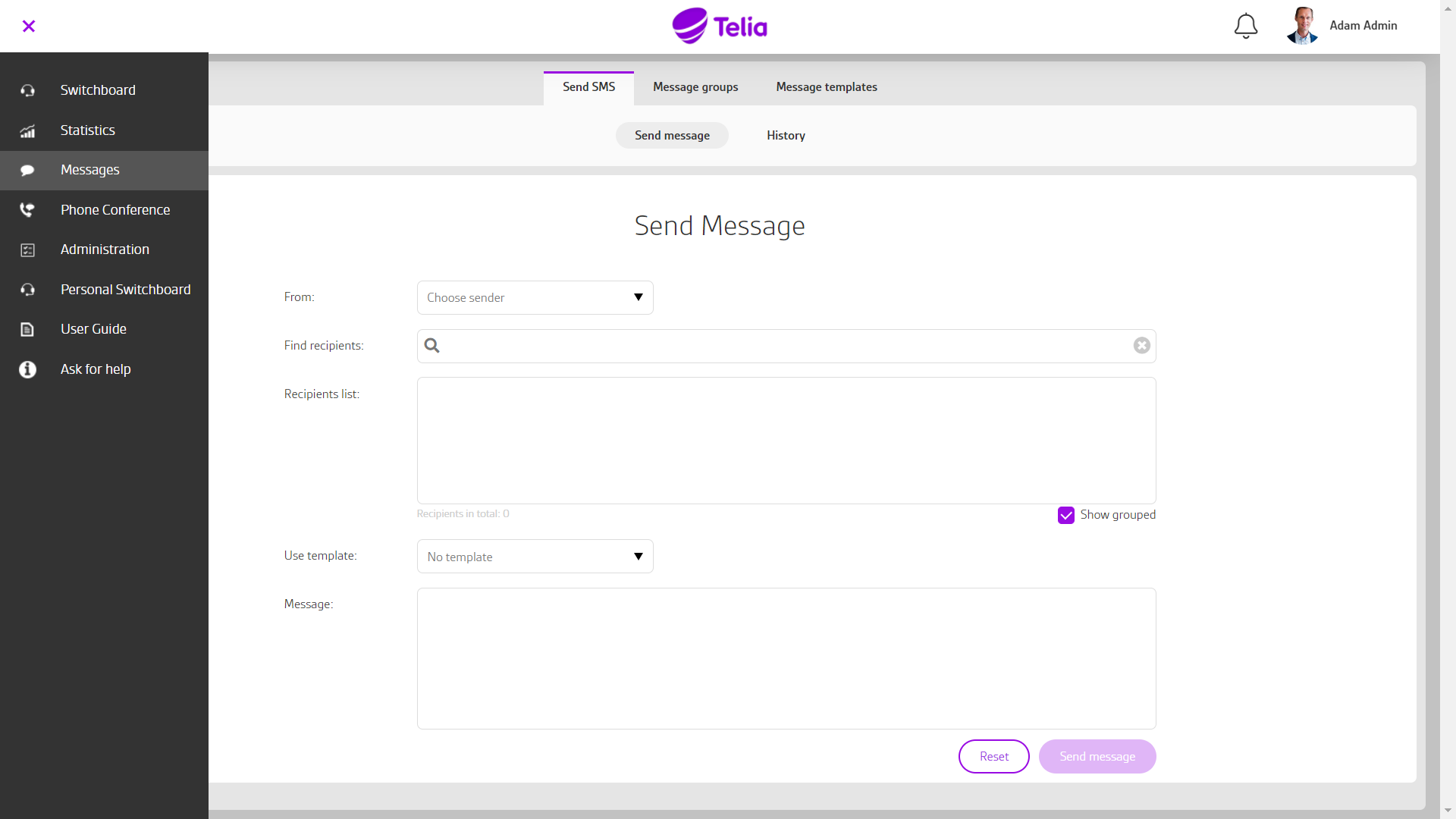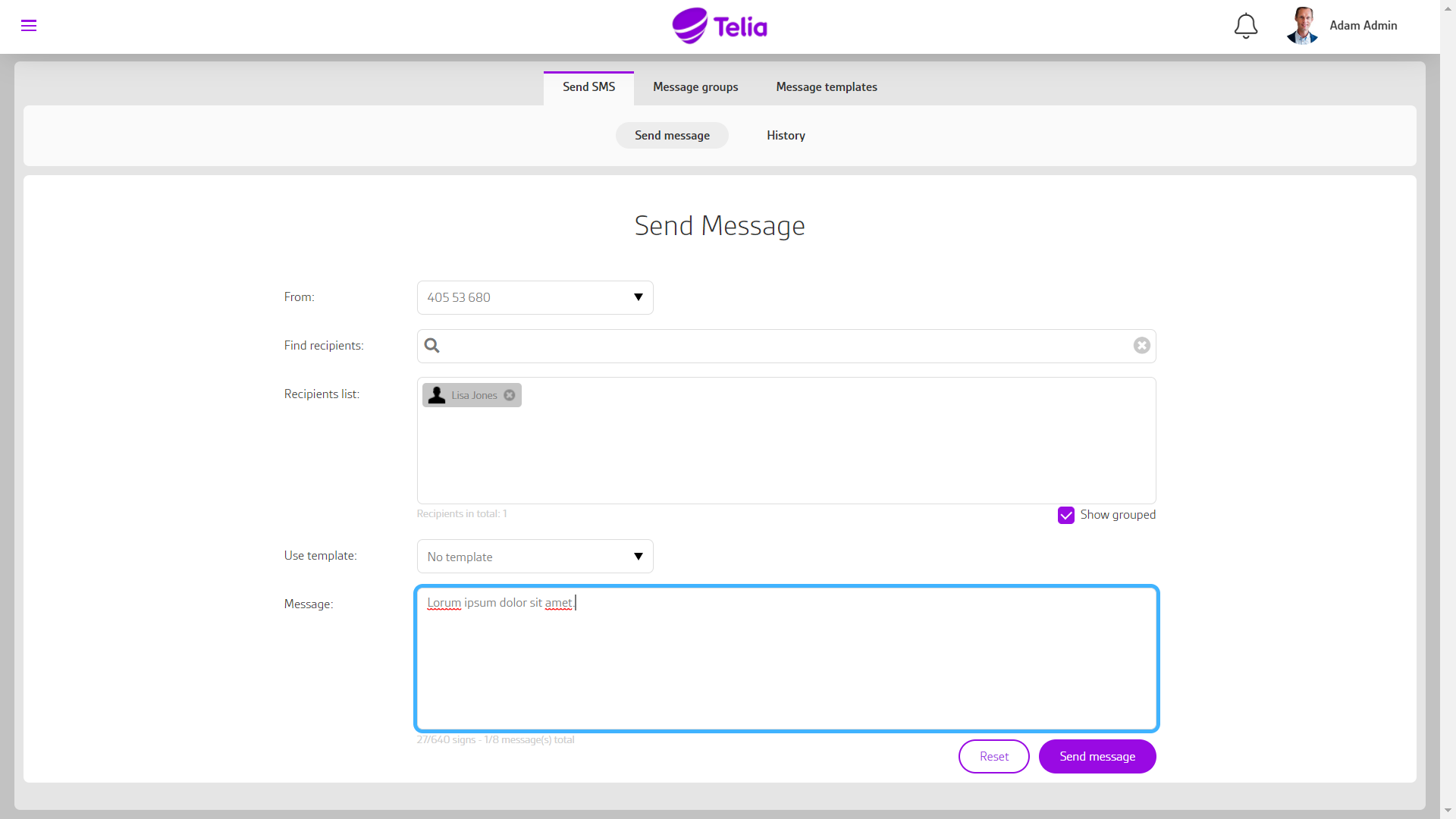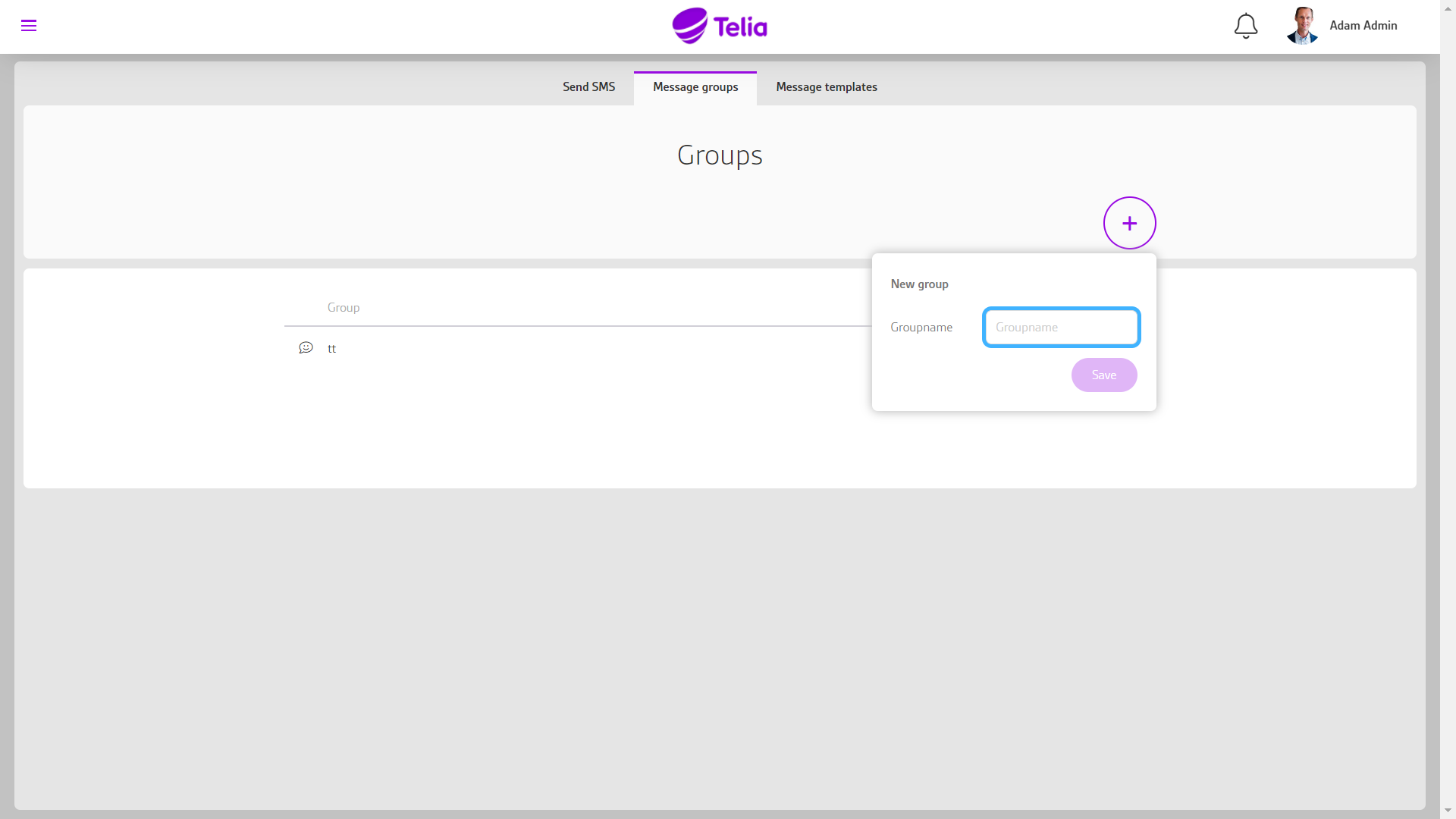Telia Smart Connect is also available as an app on both the App Store and Google Play. This means that you can access your switchboard on your mobile devices with just a few taps, making it even more convenient to have full control.
Message Module
With the messaging feature in Telia Smart Connect, you can quickly and easily send SMS to groups and individuals, directly from the switchboard on your PC, Mac, tablet or phone
- Use company name as sender
- Bulk sending support, SMS hundreds of recipients at once
- Send quick messages directly from the switchboard
- Includes support for templates and recipient groups
Use messages in Telia Smart Connect
You can send SMS messages in three different ways:
1. From the desktop (via the switchboard)
-
Go to the Switchboard.
-
Go to the Company Directory section.
-
Click the name of the person you want to message.
-
Select the Messages tab to send an SMS.
2. From the desktop (via the Messages module)
-
Open the main menu in the upper left corner.
-
Click Messages to access the module.
-
Start composing your message.
3. From the mobile app
-
Open the main menu in the top left corner.
-
Tap Messages.
-
Tap New in the top right corner to start a new message.
Messaging module
You can easily send SMS to multiple recipients at once through the messaging module. You can also create message templates and create groups of recipients if you regularly send the same messages out to multiple recipients.
- Select the sender address you want for your SMS messages. Recipients of the messages sent will see that the messages come from that number or sender. Telia Customer Service can help you add alternate sender names, such as your company’s name.
- Add recipients of your SMS messages. You can type a contact name, a phone number, the name of a department in your company, or a recipient group. You can also copy a list of phone numbers from, for example, Microsoft Excel. Press enter to add a phone number to the recipient list.
- Type the body of the message or use an existing template, before finally tapping send the message. The messages become immediately available under history where you can keep track of the status of each sent SMS.
Message groups
If you send SMS to the same recipients on a regular basis, creating your own message group can save you time.
- Select the “Message groups” tab
- Click a new group and name the new group
- Select new member from the drop-down menu. You can then add recipients, either one by one or through importing from Microsoft Excel
FAQ
Q: How do I send a message via the message module?
A:
-
Click the main menu ☰ in the upper left corner.
-
Click Messages.
-
Start writing your message.
-
Add one or more recipients.
-
Click Send.
Q: How do I send a message from the switchboard?
A:
-
Go to the switchboard.
-
Click on the Company Directory.
-
Select a contact.
-
Click Messages and write your SMS.
-
Press Send.
Q: Can I send messages from the mobile app?
A:
Yes.
-
Open the Smart Connect mobile app.
-
Tap Messages.
-
Tap New in the top right corner to start a message.
Q: Can I choose which name or number the message is sent from?
A:
Yes, you can choose a custom sender name or number. For example, you can send messages from your company name or department.
Q: Can I send the same message to many recipients?
A:
Yes, the message module supports bulk messaging. You can add multiple contacts manually or import a list from Excel.
Q: What are message templates and how do I use them?
A: Templates let you save commonly used messages for quick reuse. You can also group contacts into recipient groups for faster sending.
Q: What is a message group and how do I create one?
A:
-
Click the Message groups tab.
-
Click +.
-
Name the group.
-
Select contacts manually or import a list from Excel.
Q: Can I schedule messages to be sent later?
A:
No, messages are sent instantly. It’s not possible to schedule them for later delivery.
Q: Can I track if the message has been delivered?
A:
Yes, after sending a message you can view its delivery status under Message History.
-
Click the main menu ☰ in the upper left corner.
-
Click Messages.
-
Under the tab Send SMS, click History.
Q: Is it possible to schedule messages for later delivery?
A:
No it is not possible to schedule messages for later delivery. Messages are sent instantly.