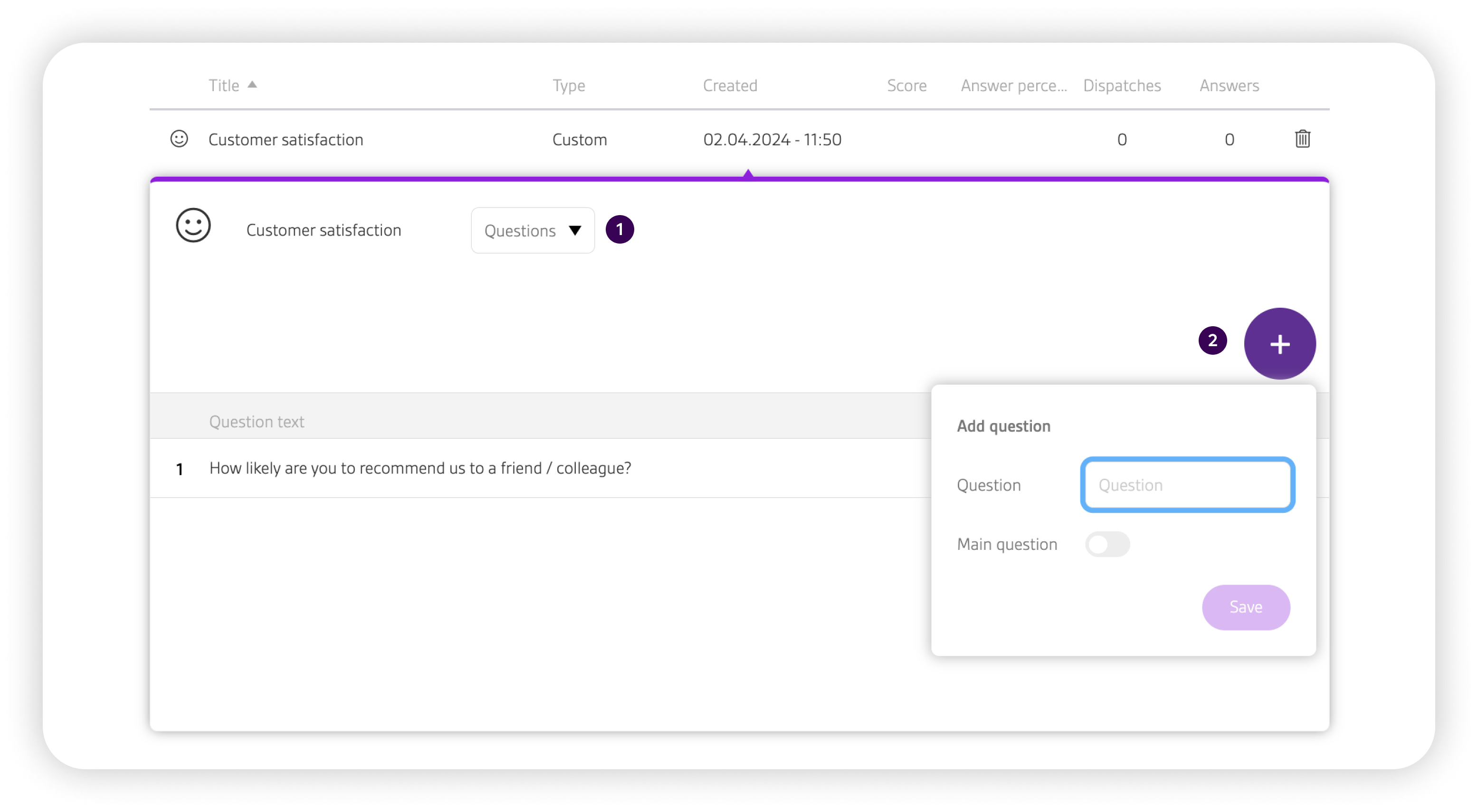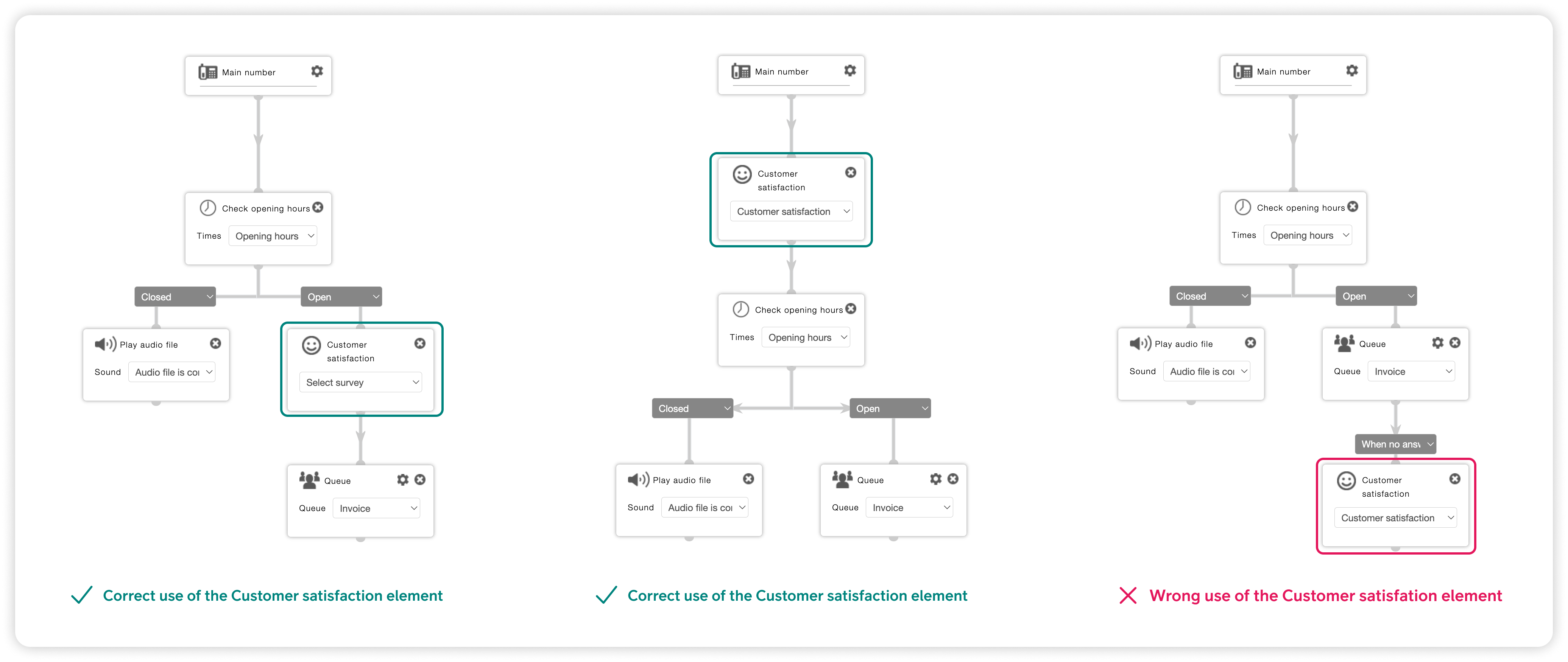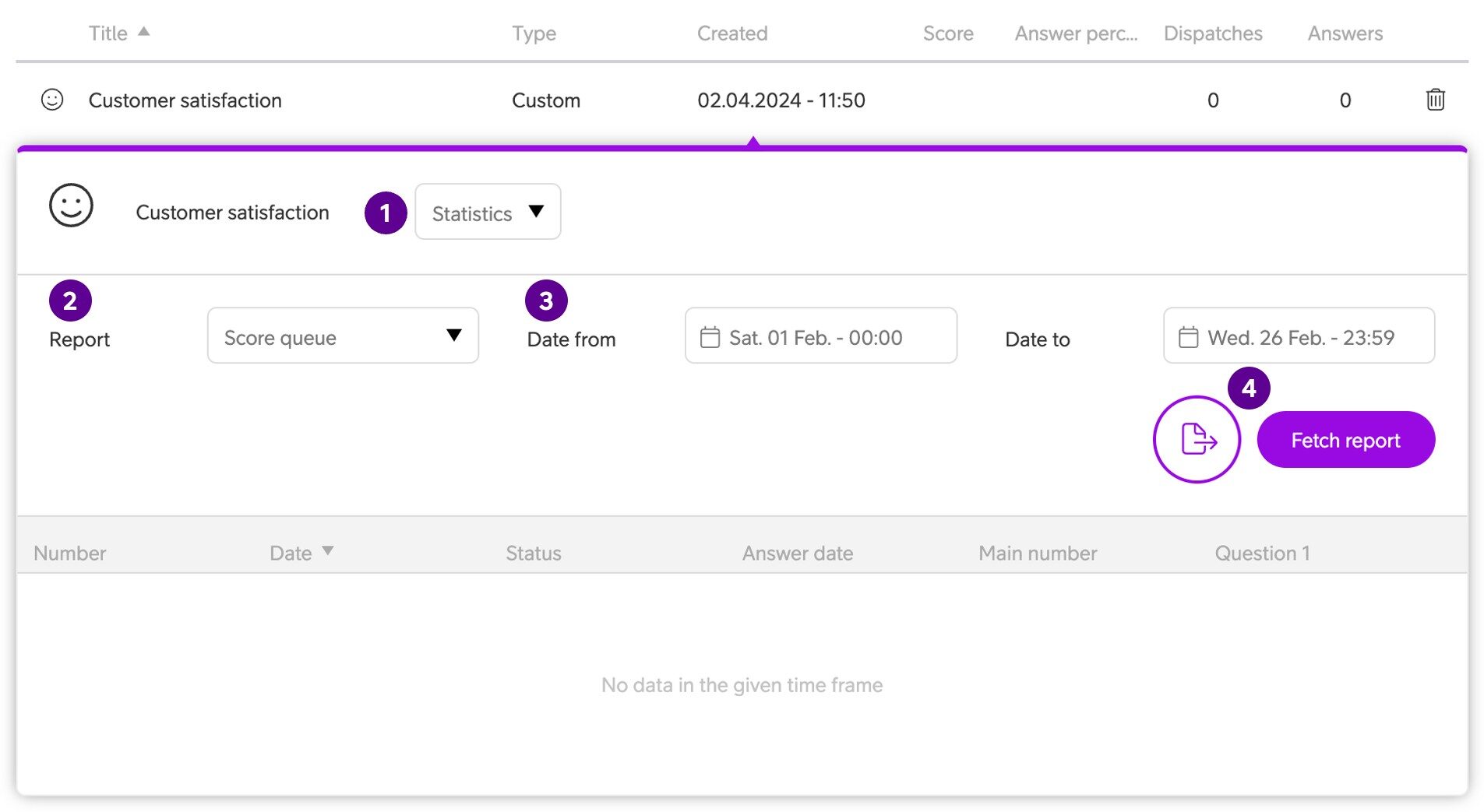Telia Smart Connect is also available as an app on both the App Store and Google Play. This means that you can access your switchboard on your mobile devices with just a few taps, making it even more convenient to have full control.
Customer Satisfaction Surveys
The customer satisfaction module enables an administrator to configure surveys that can be sent out after ended calls to appointed queues. There are two types of survey, standard NPS (Net Promoter Score) and custom surveys.
- Automatic dispatch and simple administration
- Overview of statistics and reports
- Create queues, segments, and schedules
- Export detailed reports in Excel
- Secure storage and personal data deletion
Set up survey
To get started, click the menu in the upper left corner ☰, and then click Customer Satisfaction.
Title
Create a title for each survey. The title is only for internal use, and will not be shown to the ones receiving the survey.
Heading
This is the heading for the survey and will be displayed for the ones receiving the survey.
Description
Description is also displayed to recipients of the survey, right under the heading.
Scores for answers
For NPS the default score is 0-10 and this cannot be changed. When creating a custom survey, you can choose different scores, for example 0-10, 0-5 and so on.
SMS sender
Choose which number the survey should be sent from. It is also possible to use your company name as SMS sender. Contact Telia support to get help adding your company name as SMS sender.
Text in SMS
The text in the SMS that is sent to your end user with a link to the survey. %url will link to the survey and can be placed anywhere in the text.
Type
Type of survey. This is selected in the first step when creating the survey and cannot be changed later.
Language
You can choose between English, Estonian, Lithuanian, Norwegian, Finnish and Swedish. The language you choose here will be the language of the question when the NPS survey is used the SMS text and the confirmation text. If you in the first step set the language to Norwegian, it will not change if you then set it to English later. This will only change the language of the buttons in the survey.
Quarantine Time
Choose when each recipient can receive a new survey per text message. Default is 1 week.
Results
Results for each survey counts as personal data and should not be stored for longer than needed. Default is set to three months, but can be changed to 6, 12, 18 or 24 months. These results are the foundation for the statistics. Deleted results cannot be restored.
URL after answer
You can add your custom URL after the survey is answered. For example, your company home page.
Confirmation text
Text that is shown to the end user after the survey has been answered. By default, this is “The response has been registered. Thank you for your participation”, but this can be changed to anything.
URL to logo
Add link to your company logo here if you want the logo to be displayed at de top of the survey. A preview of the logo will be shown to the right.
Callers last NPS score
When this option is turned on, agents will be able to see the callers last NPS score, and how they rated the call/help. If the survey this caller answered had more questions, it will be the rating/answer to the main question that will be displayed.
Detailed view
When this option is turned on the score/rating will also be displayed in the queue log and the agents personal call log. By clicking on the call in the call log and then clicking “customer satisfaction ☺” in the bottom right corner more information will be displayed.
Test survey
If you want to see what the survey will look like to the end user, you can click on the button “Test survey” and choose either test in browser, or what number you want to send the survey to. The answer and result in this test survey will not be logged in the statistics.
Setting up survey in your IVR
To use your NPS survey, this element must be placed in the desired IVR, and the call must go through the customer satisfaction element before it gets to a queue for the survey to work.
Retrieving the results of a survey
Dropdown menu
Click the dropdown menu and select ”Statistics”.
Report type
Click the dropdown menu to select what type of report you wish to export: Agent, Queue or Log.
Date
Select the date range you wish the report to cover.
Fetch report
Click to generate the report, with the possibility to download the result in Excel.
Reports
For NPS surveys and Custom surveys, there are three different types of reports that you can export + for NPS surveys there is also an overview available directly in Smart Connect.
The three reports:
1. Score queue / NPS progress queue
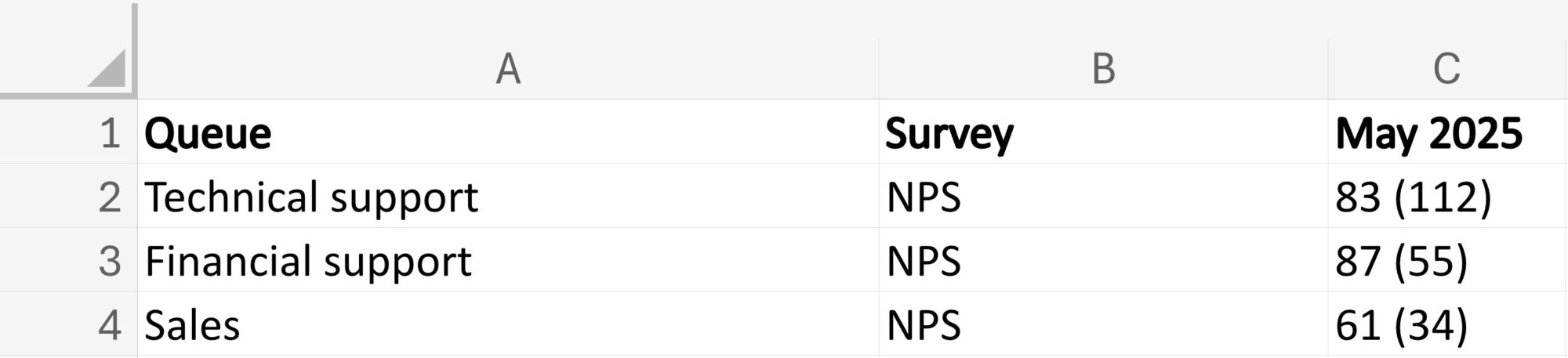
In the Score queue / NPS progress queue report you see the score per queue.
Column A: Queue – The name of the queue
Column B: Survey – The name of the survey
Column C: [Month Year] – The NPS score, and in parenthesis the number of people who have answered the survey
2. Score agent / NPS progress agent
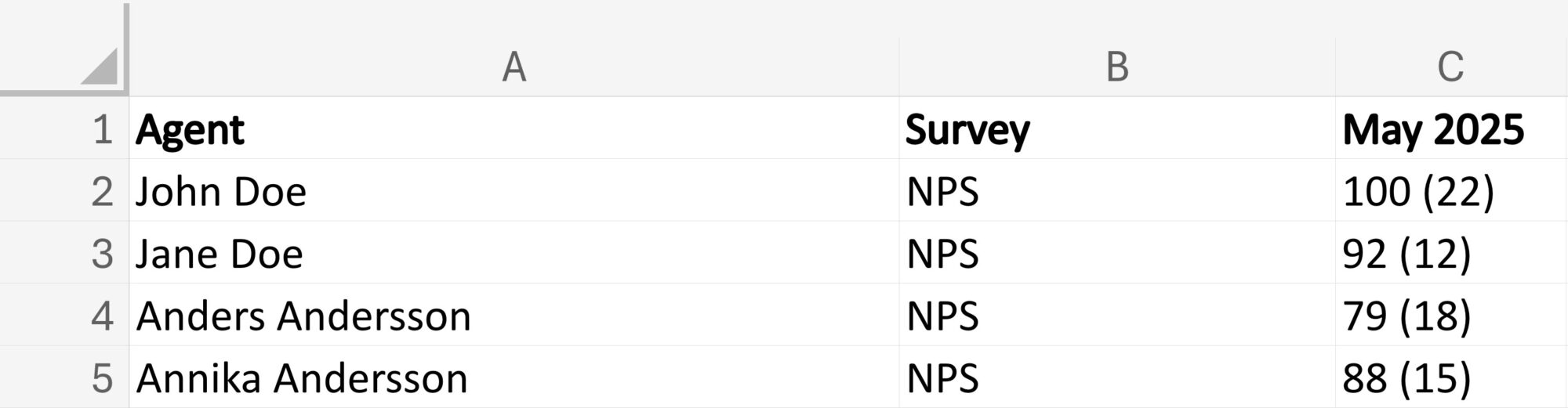
In the Score agent / NPS progress agent report you see the score per agent.
Column A: Agent – The name of the agent
Column B: Survey – The name of the survey
Column C: [Month Year] – The NPS score, and in parenthesis the number of people who have answered the survey
3. Log / NPS log
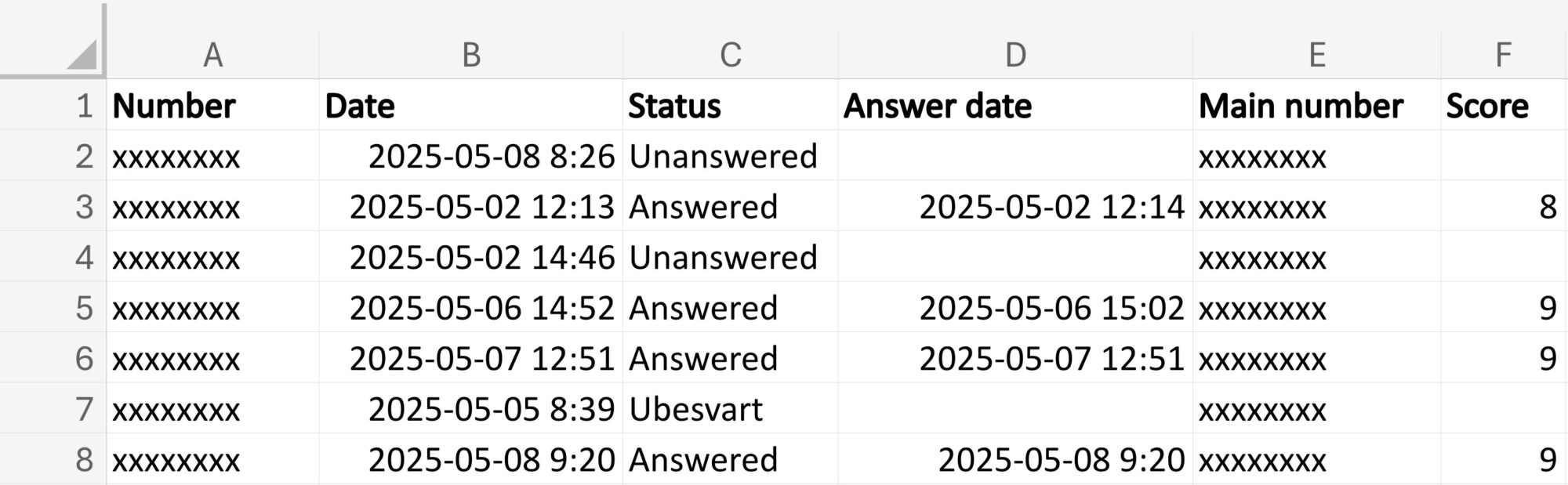
In the Log / NPS log report you see a log of all surveys that have been sent out.
Column A: Number – The number the survey was sent to.
Column B: Date – The date the survey was sent out.
Column C: Status – The status of whether the survey has been answered or not.
Column D: Answer date – The date the survey was answered.
Column E: Main number – The number the user talked to.
Column F: The NPS score that the caller gave.
The NPS overview:
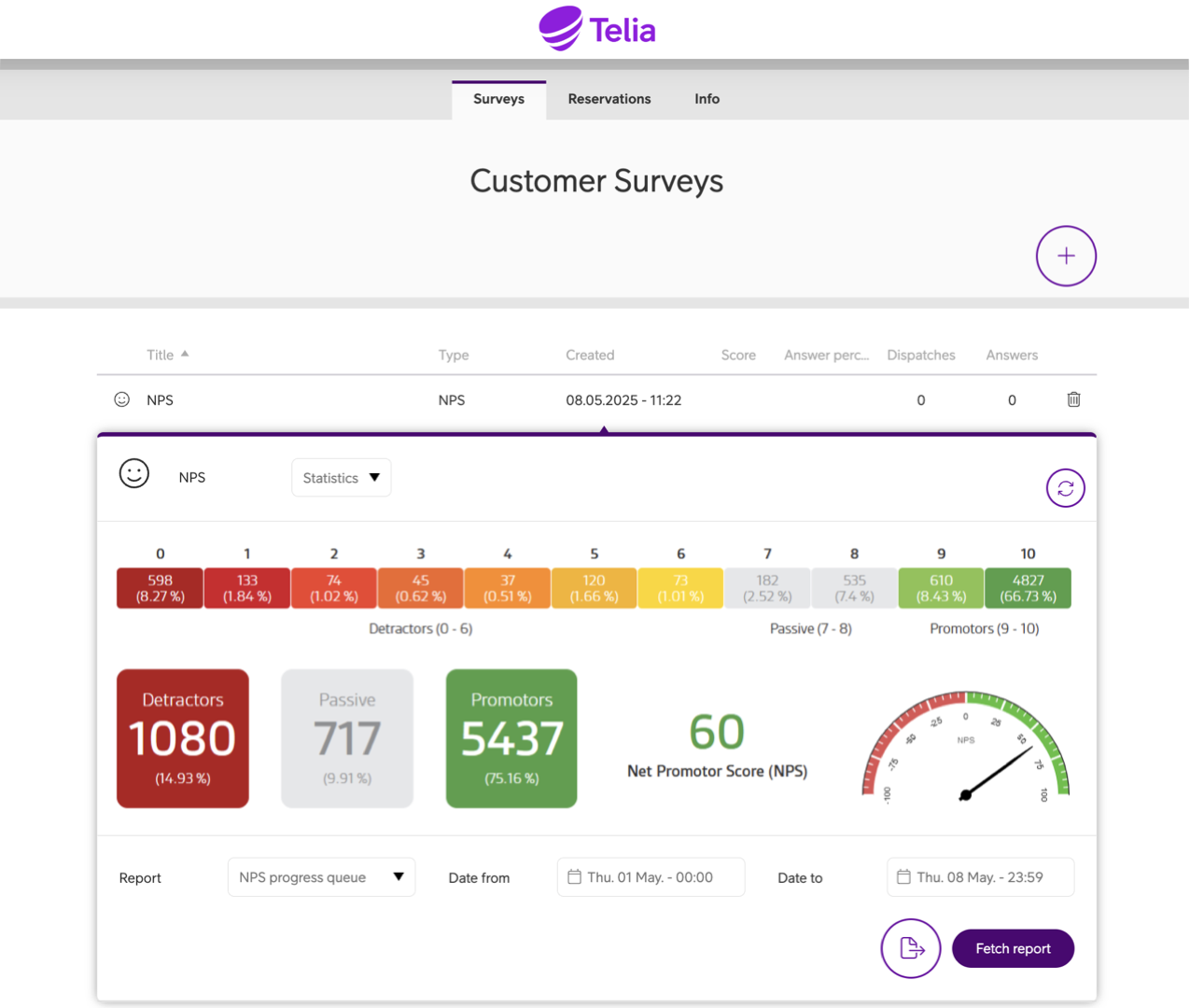
In addition to the reports, there is an overview available for the NPS score directly in the Smart Connect platform.
To see the overview, follow these steps:
-
Click the main menu ☰ in the upper left corner.
-
Click Customer Satisfaction.
-
Find your survey in the list and click it.
-
Click the dropdown menu and select Statistics, and the overview will appear.
FAQ
1. Q: What is a customer satisfaction survey?
A: A customer satisfaction survey lets you automatically collect feedback from customers after an interaction, using either a standard or custom survey.
2. Q: What types of surveys can I create?
A: You can create two types of surveys:
-
Standard survey (with predefined NPS question)
-
Custom survey (where you define your own questions)
3. Q: How do I create a survey?
A: To create a survey:
-
Click the menu in the upper left corner ☰.
-
Click Customer Satisfaction.
-
Click the plus sign to create survey.
-
Fill in the fields (title, description etc.).
-
Click Save when done.
4. Q: How do I add or edit questions in a survey?
A: To add or edit questions in a custom survey:
-
Click the menu ☰.
-
Click Customer Satisfaction.
-
Find your survey in the list and click it.
-
Click the dropdown menu and select Questions.
-
Click the plus sign to add a new question, or hover over the question you wish to edit, and click the pencil.
5. Q: How do I connect a survey to the IVR?
A: To connect a survey to the IVR:
-
Click the main menu ☰ in the upper left corner.
-
Click Administration.
-
Select the Telephony Setup tab.
-
Click the Visual admin tab.
-
Press the button Click to open Visual Admin.
-
Place the Customer Satisfaction element in the desired IVR. Make sure the call goes through the Customer Satisfaction element before it gets to a queue.
Note: The Visual Admin is available for company administrators and users with role access to Visual Admin.
6. Q: How do I view survey results?
A: To view survey results:
-
Click the menu ☰.
-
Click Customer Satisfaction.
-
Find your survey in the list and click it.
-
Click the dropdown menu and select Statistics.
-
Click the dropdown menu and select the report type (Agent, Queue, or Log).
-
Select the date range you want the report to cover.
-
Click Fetch report to generate the report and download the results in Excel.
7. Q: Can I export the survey results?
A: Yes. To export the survey results:
-
Click the menu ☰.
-
Click Customer Satisfaction.
-
Find your survey in the list and click it.
-
Click the dropdown menu and select Statistics.
-
Click the dropdown menu and select the report type (Agent, Queue, or Log).
-
Select the date range you want the report to cover.
-
Click the round white and purple button to export the results in Excel.
8. Q: How are surveys sent out?
A: Surveys are sent as an SMS to callers after a call has ended. In the SMS there’s a link to a website where the caller can answer the questions.