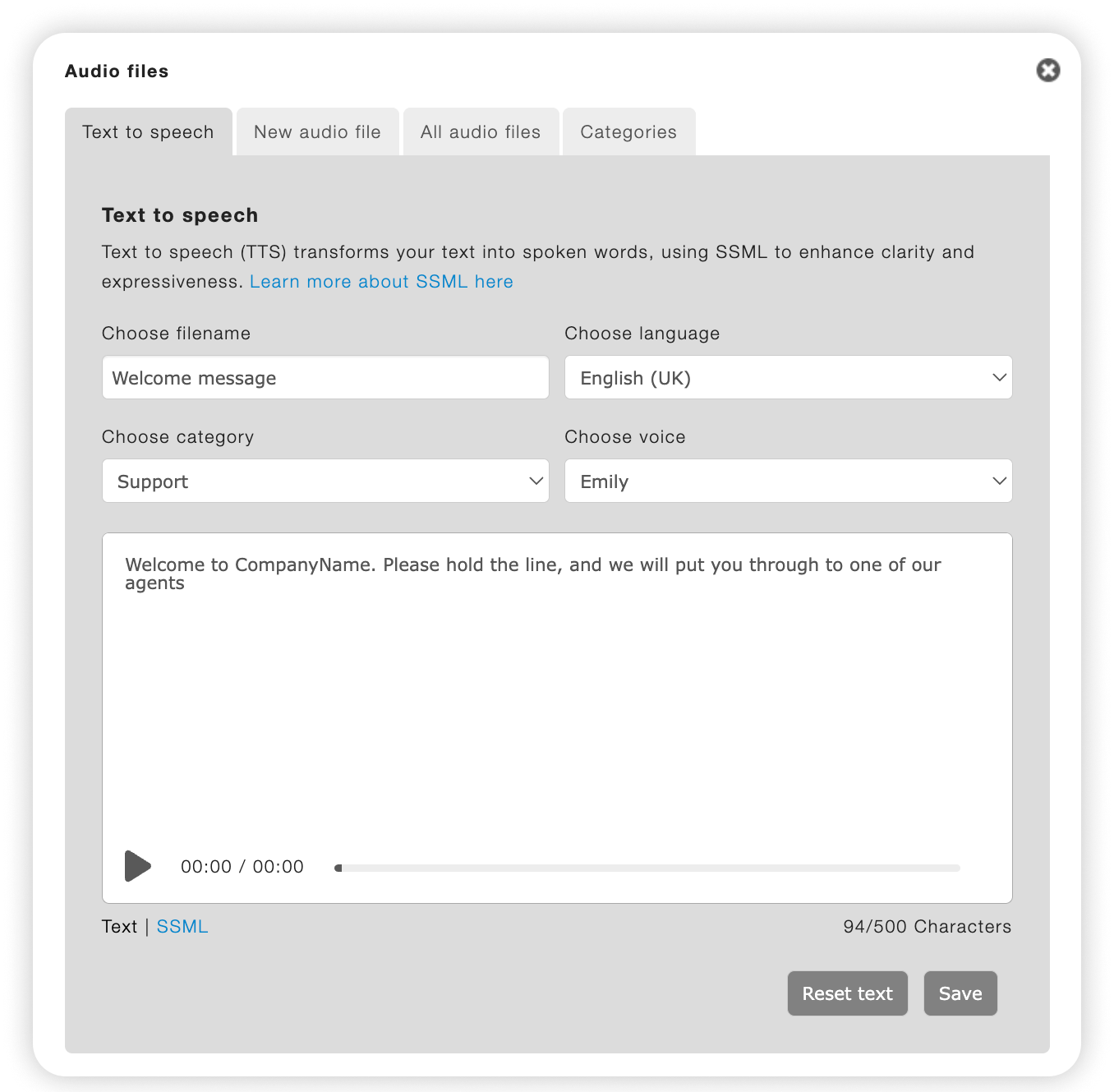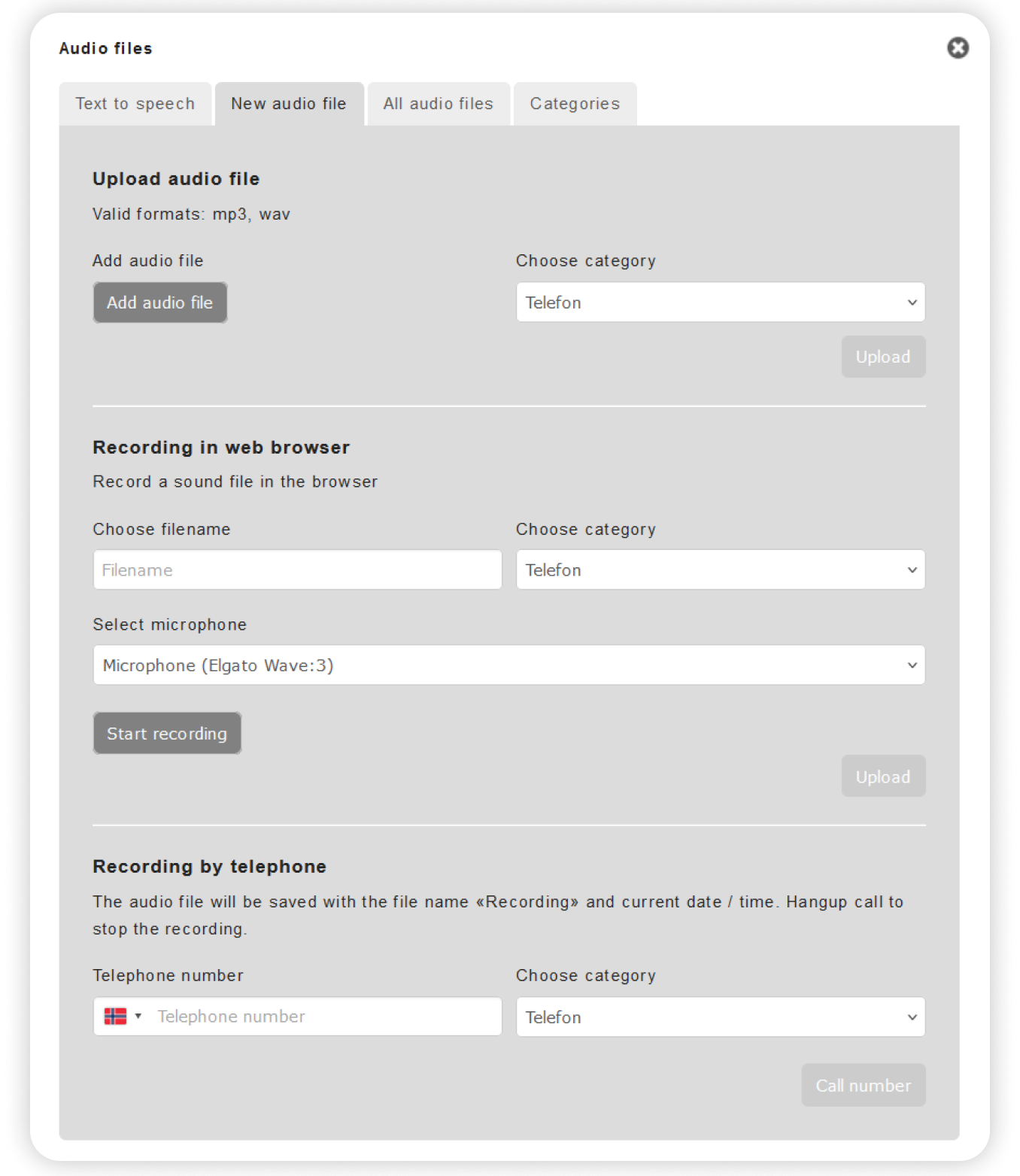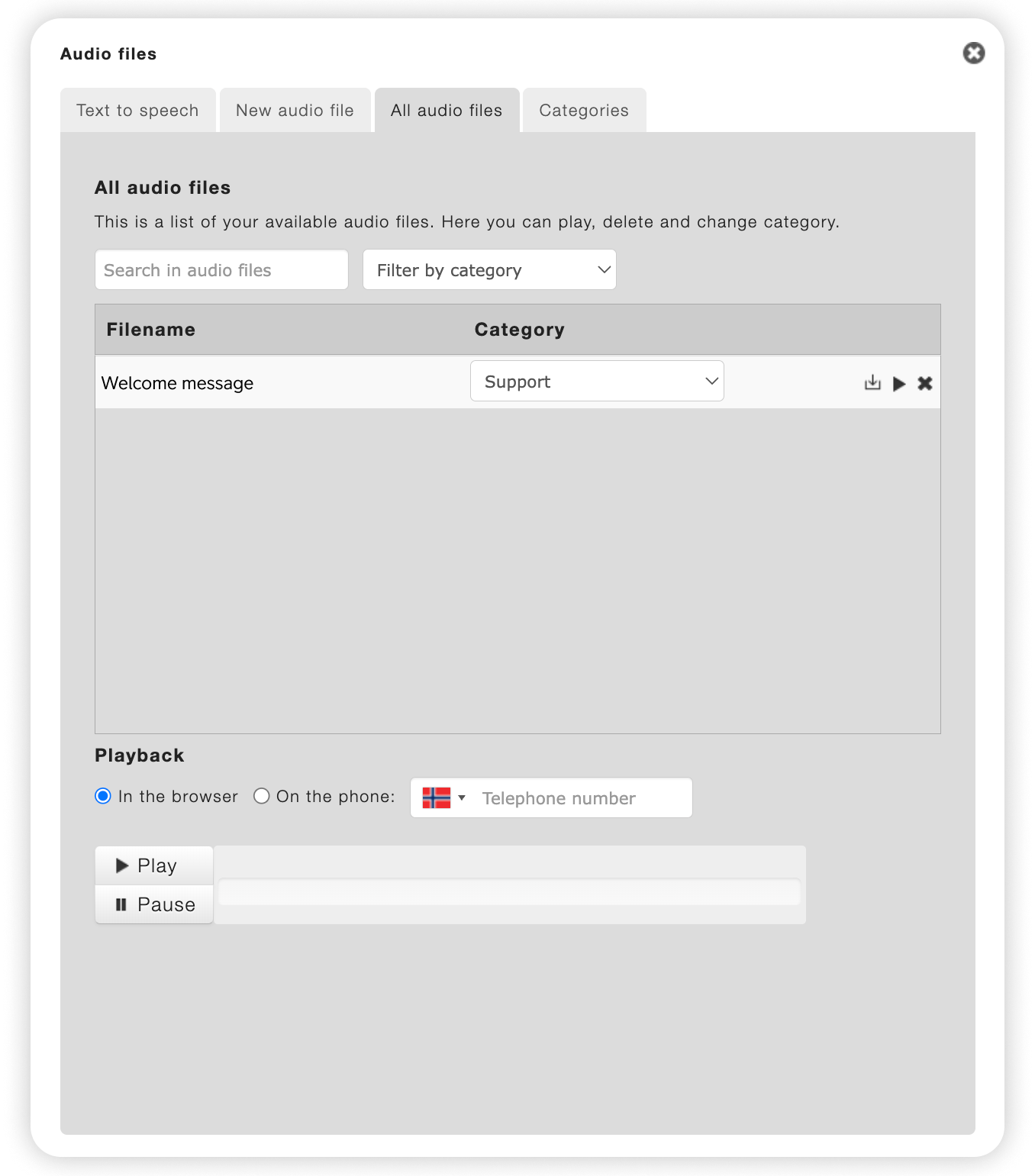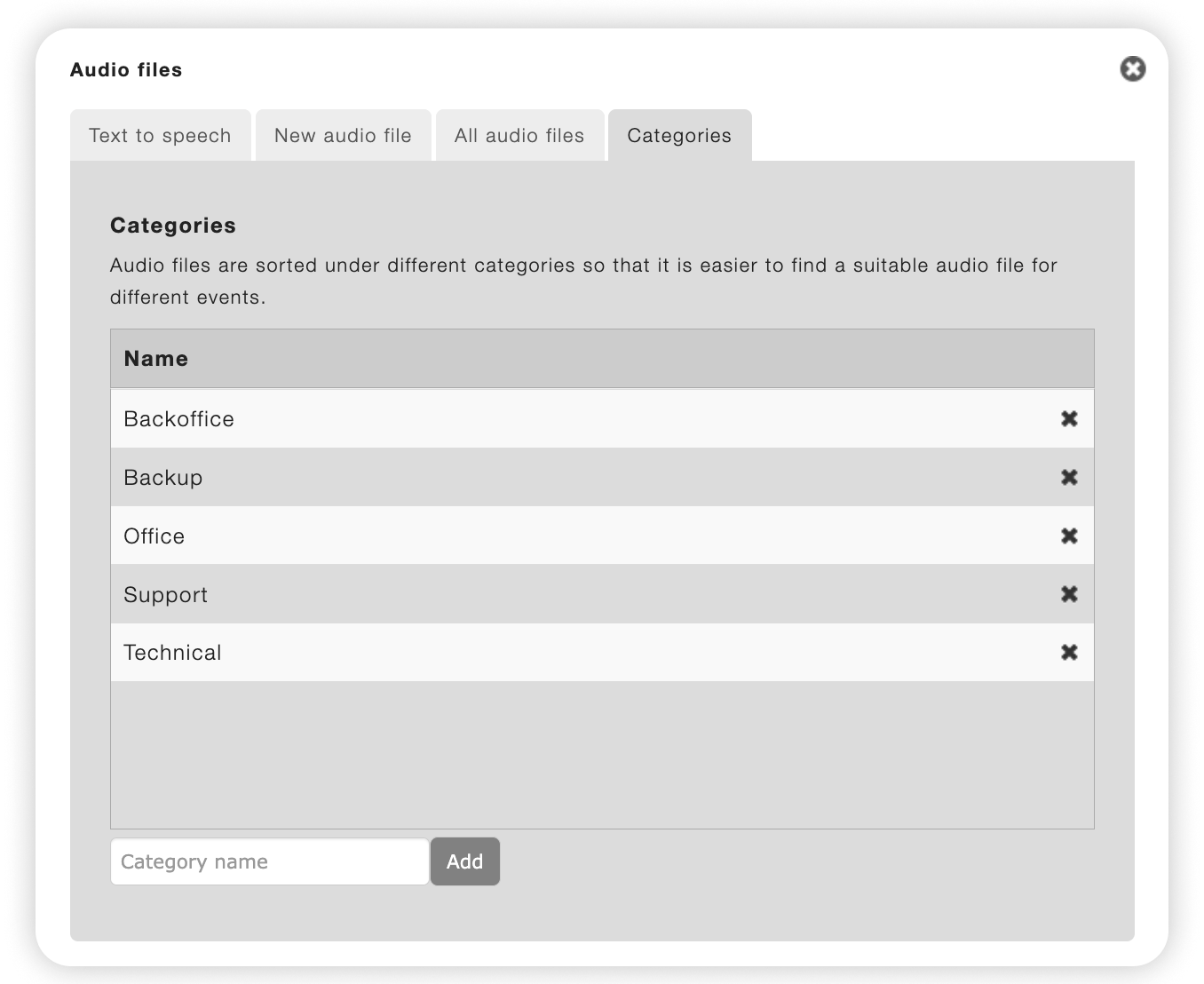Telia Smart Connect is also available as an app on both the App Store and Google Play. This means that you can access your switchboard on your mobile devices with just a few taps, making it even more convenient to have full control.
Audio Files
With audio files, the callers receive useful information both within and outside the company’s opening hours. The announcements can for example be used to inform about the company opening hours and menu selections:
- Inform the caller of the company opening hours.
- Give the callers important messages before adding the caller to a queue.
- You can create several audio files for no extra cost.
- You can playback/test these announcements in the browser or on a phone.
Text to speech
To create a text to speech audio file, select “Audio files” from the menu in the bottom right corner, then click “Edit”.
Text to speech (TTS) transforms your text into spoken words, using SSML to enhance clarity and expressiveness. Using TSS you ensure high quality voice promts for the company all using the same voice.
TSS have support for multiple languages for each voice. Select the voice that works best for your company.
- Type the name of the new promt.
- Select category.
- Select language.
- Choose your voice (the voice your company have decided to use if you have decided to the same voice for all recordings)
You can now type in your message and press play to test it, make adjustment, and save it when you are happy with the result. To make more advanced adjustments to it press the SSML in the bottom to change from Test to SSML format.
New audio file
To record audio files, select “Audio files” from the menu in the bottom right corner, then click “Edit” and select the “New audio file” pane.
You can either upload already existing audio files or record by phone.
Upload audio file
If you have an existing voice prompt you want to use that matches the supported format, select the category to upload the file to and click the “Add audio file” button to select and upload your file.
Recording in web browser
Record an audio file directly in your browser. Give the audio file a name, choose a category, and select the microphone you want to use for recording. Then click ‘Record’. The recording will start immediately. When you’re finished, click ‘Stop’. Once you’ve recorded the desired audio file, click ‘Upload’, and the audio file will be saved under the selected category.
Recording by telephone
You can record an audio file by being called to your phone. Type your number and press the “call number” button. When getting called to record message, listen to the announcement to record, and complete the recording by hanging up the call when you are done.