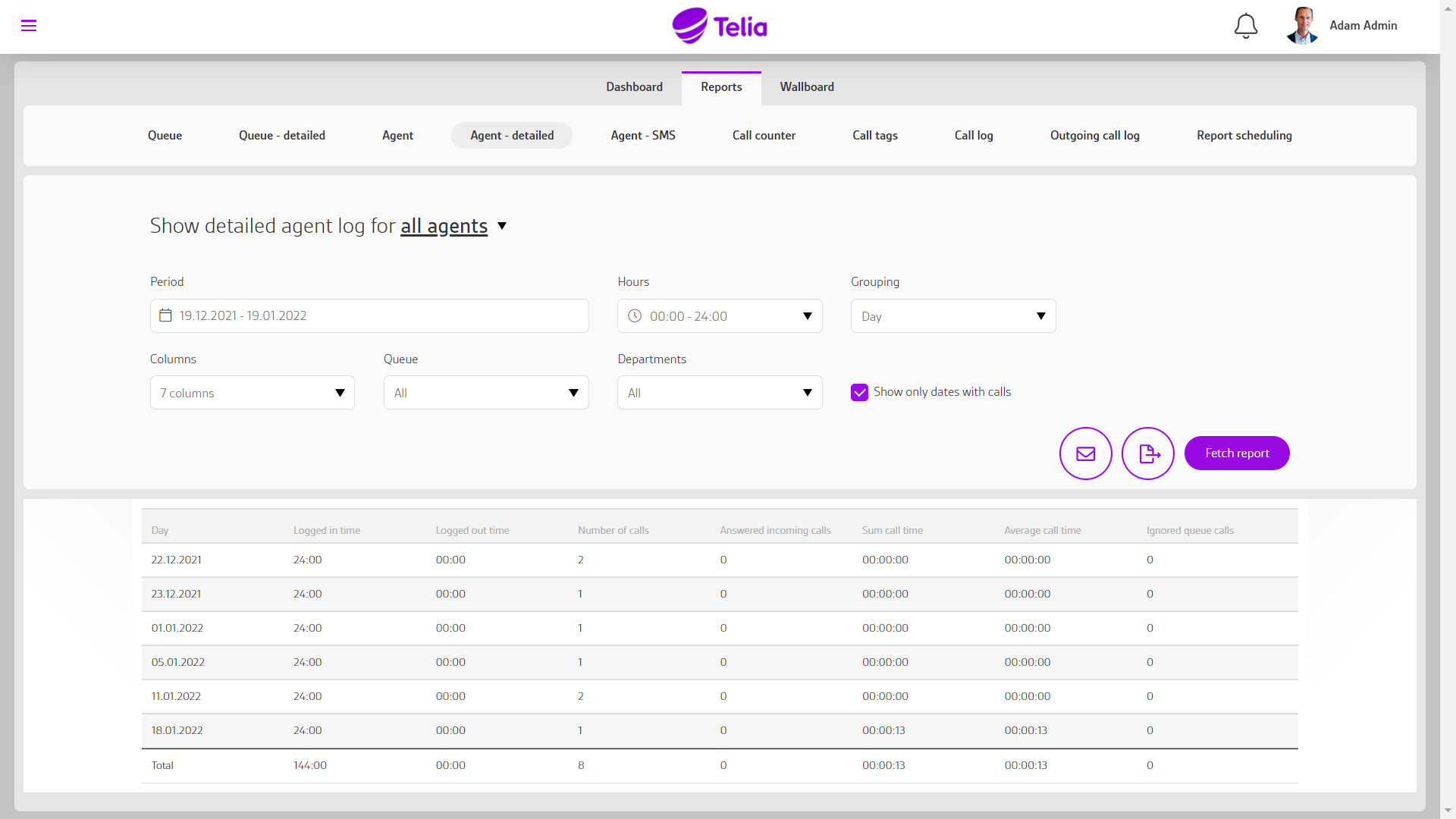Telia Smart Connect is also available as an app on both the App Store and Google Play. This means that you can access your switchboard on your mobile devices with just a few taps, making it even more convenient to have full control.
Agent Report
Agent report make it possible to monitor agent performance in a queue
Guide quick links
Get started with Statistics and agent report
- Navigate to Statistics page from main menu, then select “Rapport” and “Agent” or “Agent – detailed”
The different reports can be customized with the information you need based on columns, grouping, departments, queue, time and period. The same options are also available to generate scheduled reports that is sent out periodically.
Agent
The basis for agent statistics is aggregated call records that is stored for 25 months.
Select the agents you want to generate for with the desired period within the last 25 months. When you select a department, all agents under the department (s) are automatically selected, and this will appear under the drop-down menu for agents. Under Type of call, you can choose whether the report should include only direct calls, only queue calls, or both.
This report shows:
- Number of calls
- Total number of calls to selected agent (s).
- The number of calls is the sum of Incoming calls and Outgoing calls.
- Incoming calls
- All answered and unanswered incoming calls to selected agent (s).
- Outgoing calls
- All answered and missed outgoing calls from selected agent (s).
- Total call time
- Total call time for all incoming and outgoing calls for selected agent (s).
- Average call time
- Average call time for all incoming and outgoing calls for selected agent (s).
The report can be grouped on:
- Day
- The first column shows all dates for the selected period
- Week
- The first column shows the week number
- Number
- The first column lists the agent’s name and number
- Person
- The first column lists the agent’s name, and is a sum of all the agent’s numbers.
Agent – detailed
Detailed call records is the basis for the detailed agent statistics and only stored for 3 months.
Select report for one, several, or all agents, and for the desired period within the last 3 months. When you select a department, all agents under the department (s) are automatically selected, and this will appear under the drop-down menu for agents.
The report can be filtered on:
- Time
- Shows only calls between selected times, this applies to each day in the selected period.
- Queue
- In addition to all the company’s queues, direct calls are also a choice under this drop-down menu. Choose one, several or all.
- By default, 7 columns are displayed (highlighted). This can be adjusted under the Columns drop-down menu.
This report shows:
- Total time for period
- Total time for period is the sum of Logged in time and Logged out time.
- Logged in time
- Shows how many hours and minutes the selected agent (s) have been logged in the selected queue (s), of the total time the report shows data for.
- Logged out time
- Shows how many hours and minutes the selected agent (s) have been logged out in the selected queue (s), of the total time the report shows data for.
- Number of calls
- Total number of incoming and outgoing, answered and missed calls.
- The number of calls is the sum of Answered incoming calls, Missed incoming calls, Answered outgoing calls and Missed outgoing calls.
- Answered incoming calls
- Number of answered incoming calls to selected agent (s).
- Missed incoming calls
- Number of missed incoming calls to selected agent (s).
- Answered outgoing calls
- Number of outgoing answered calls from selected agent (s).
- Missed outgoing calls
- Number of outgoing calls from selected agent (s) that have not been answered. Calls answered by the recipient’s personal answer are considered answered.
- Number of outgoing calls
- Total number of outgoing calls.
- Percent answered outgoing calls
- Percentage of outgoing calls answered.
- Percent answered incoming calls
- Percentage of incoming calls answered.
- Number of outgoing calls> 20s talk time
- Number of outgoing calls with a call time of more than 20 seconds.
- Percent outgoing calls> 20s talk time
- Percentage of outgoing calls with a talk time of more than 20 seconds.
- Call duration
- Call duration for all incoming and outgoing calls.
- Call duration incoming
- Call duration for all incoming calls.
- Call duration outgoing
- Call duration for all outgoing calls.
- Average call duration
- Average call duration for all incoming and outgoing calls.
- Average call duration outgoing
- Average call duration for all outgoing calls.
- Average call duration incoming
- Average call duration for all incoming calls.
- Maximum outgoing call time
- The longest call duration for outgoing calls.
- Maximum incoming call time
- The longest call duration for incoming calls.
- Total finishing time
- Selected agent (s)’s total finishing time for all calls included in the report.
- Average finishing time
- Selected agent (s)’s average finishing time for all calls included in the report.
- AHT (Average handling time)
- Handling time is the sum of talk time and finishing time. This column shows the selected agent (s)’s average handling time for all calls included in the report.
- Average response time
- Response time is the time it takes from the call starts to call an agent, until the agent answers the call. This column shows the average time the agent spends answering a call.
- Missed queue calls
- Queue calls that have called an agent, but which the agent has ignored by rejecting the call, and calls that have called so long that it has passed to the next agent in the queue. Calls where the caller has hung up while calling the agent do not count here.
- Example 1: Ring length per agent is set to 20 seconds. There is a free agent logged in to the queue. Caller waits 65 seconds and hangs up, ie it rings 3 times fully on the agent. The agent will receive 3 ignored queue calls, and 4 missed incoming calls.
- Example 2: Ring length per agent is set to 20 seconds. There is a free agent logged in to the queue. Caller waits 18 seconds and hangs up. The agent receives 0 unanswered queue calls, and 1 unanswered incoming call.
Agent – SMS
Report of sent SMS from shared (common) sender addresses. Select report for one, multiple or all agents and a period. The report shows:
- Number of SMS
- Number of SMS is the number of SMS sent from shared sender addresses for messages. No personal SMS is displayed in this report.
The report can be grouped on:
- Number of SMS is the number of SMS sent from shared sender addresses for messages. No personal SMS is displayed in this report.
- Day
- The first column shows all dates for the selected period
- Week
- The first column shows the week number
- Person
- The first column lists the agent’s name, and is a sum of all the agent’s numbers.
- SMS sender
- The first column lists the SMS sender address
Export to Excel and scheduled reports
Tap the export icon to export the report to Excel.
If you want to schedule reports for periodically sendouts, press the “Mail icon” for report scheduling. Choose whether to send the report daily, weekly or monthly. “Period” indicate the time period to include data relativ to the send out. For examle “Last week”. Each report should contain. Add e-mail recipients, make any other adjustments.