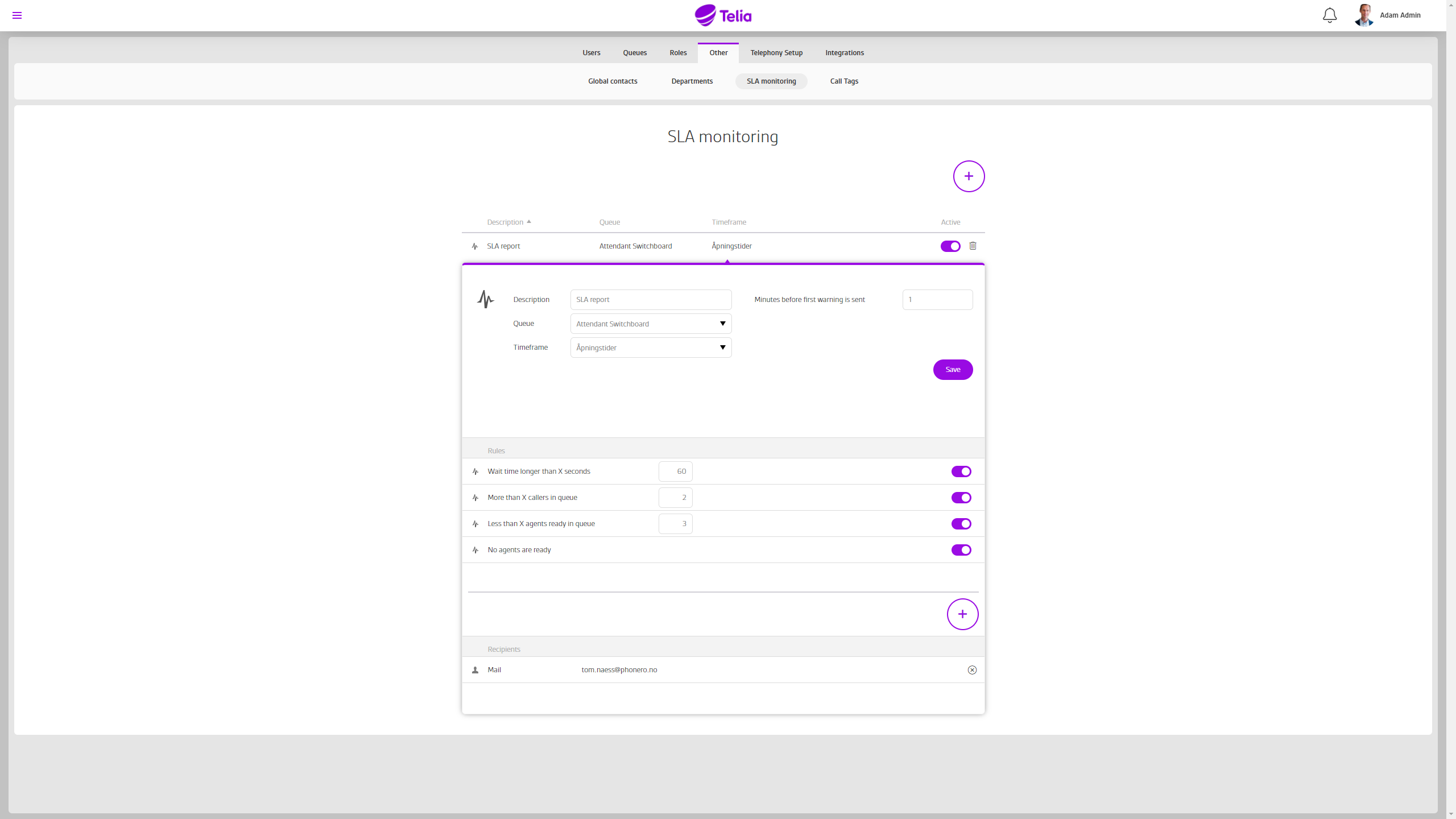Telia Smart Connect is also available as an app on both the App Store and Google Play. This means that you can access your switchboard on your mobile devices with just a few taps, making it even more convenient to have full control.
SLA-Monitoring
SLA-monitoring enable the administrator to define key performance indicators for queues. If the SLA is exceeded, Telia Smart Connect will notify the queue members by SMS or email.
Notifications can be set up with thresholds to serve multiple purposes:
- Receive notification if the waiting time is of a certain duration, there are many callers in queue, or if, there are (too) few members logged in.
- Support notifications can be set up via email and/or SMS you can set up one notification to support multiple recipients.
- To escalate unwanted queue status, you can add multiple rules for the same group, and different KPIs to any number of recipients.
- The same queue can have multiple SLA rules
Guide quick links
How to get started with SLA-monitoring
- Navigate to the Administrator page from the main menu, then “Others” and “SLA monitoring”
- Add new SLA (Click on “+”, see the illustration above)
- Type in a name for the SLA rule
- Select the queue you want to be monitored for this rule
- Select the timeframe to this rule to be active using “Opening hours” in the IVR. IVR will be active when the “Opening hours” are open, this way notifications are sent outside opening hours for example because no members are logged in. See more details about opening hours here.
- Set how long should the rule should be exceeded before the notification is sent (in minutes)
- Define the KPI for the SLA rule:
- Waiting time longer than X seconds
- More than X callers in queue
- Less than X logged in members
- No logged in members
- Add recipients: You can add multiple recipients using SMS or e-mail for the same rule, and who will get information about the KPI in breach.
User Guides
Here you can find user guides connected to the feature topic. If you can’t find what you are looking for here you might find it in our main user guide archive.
User Guides