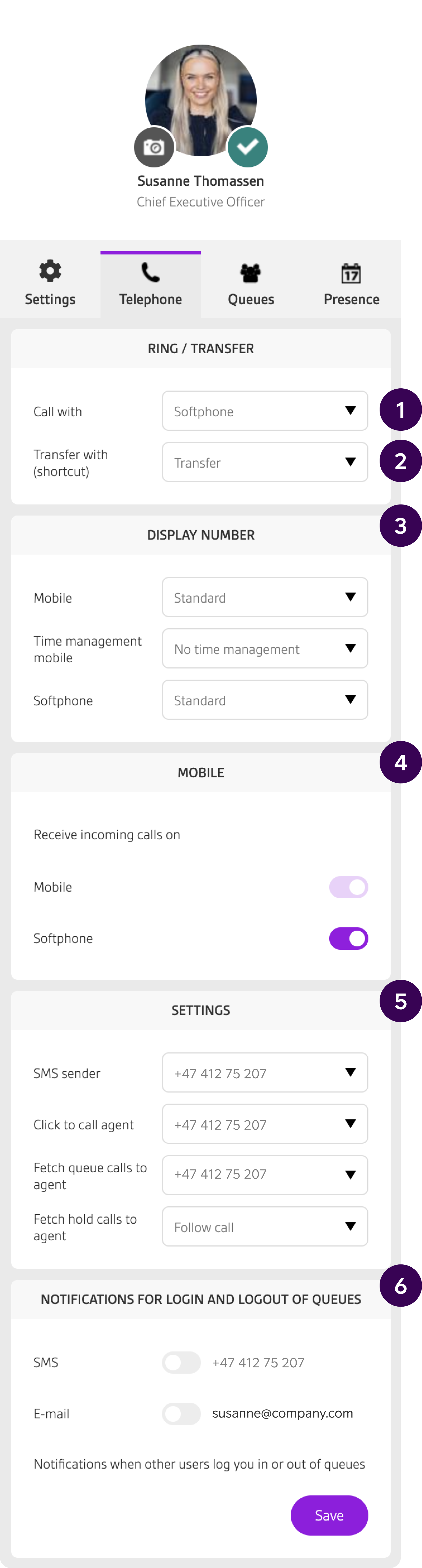Telia Smart Connect is also available as an app on both the App Store and Google Play. This means that you can access your switchboard on your mobile devices with just a few taps, making it even more convenient to have full control.
My Profile – Phone Settings
Via phone settings in your profile, you can, among other things, select the standard method for forwarding calls, change the display number and activate the softphone.
- Change your one number settings
- Show the company’s main number for outgoing calls
- Change default settings for SMS sender
How to get started
- Click on your name at the top right to open your profile
- Go to the Telephone tab
Many of the same settings are also available in the mobile app and personal attendant.
Available settings
Call with
Choose between click to call and softphone for outgoing calls from the switchboard. Click to call generates a call to your mobile phone or IP device, then answered before calling the recipient. You call directly from the switchboard with a headset connected to the PC with a softphone.
Transfer with (shortcut)
Select the default method for forwarding calls when clicking on the telephone number of colleagues in the Company Directory. This is by default set to forward with a return, but you can select forward without return or assisted forwarding. You can always open a contact and choose between the different methods regardless of this choice.
Display Number
Select the desired display number for your mobile phone and set up where you want to receive calls to your phone numbers.
Mobile
Decide if you want to receive incoming calls on only your mobile phone, or both mobile phone and soft phone.
Settings
SMS sender allows you to define the sender number or name for SMS messages sent from the switchboard. Click to call agent will enable you to choose whether the mobile phone or IP device will be applied for click to call. Retrieving queue calls to agent allows you to select whether the mobile phone or IP device should be the default recipient when you retrieve queue calls manually on the switchboard. Retrieve held calls to agent allows you to select whether the mobile phone or IP device should be the default recipient when you retrieve calls on hold.
Notification for log in and log out
If you wish, you can receive notification by SMS and/or e-mail every time a colleague logs you off and on the company’s queues. The email address can be changed under the profile settings tab.
FAQ
Q: What can I do under phone settings in my profile?
A: You can manage your call and SMS settings, change your display number, select the default forwarding method, and activate the softphone for calling from your PC.
Q: How do I access telephone settings?
A: Click your name at the top right to open your profile, then go to the “Telephone” tab.
Q: How can I choose how to make calls from the switchboard?
A: Under “Call with” in the “Telephone” tab in your profile, you can choose between making calls using the softphone, mobile phone, or IP device.
Q: How do I set up call forwarding?
A: Under “Transfer with” in the “Telephone” tab in your profile, you can select whether calls are forwarded with or without return, and whether you use assisted forwarding.
Q: How do I select a display number for outgoing calls?
A: Under “Display number” section in the “Telephone” tab in your profile, choose the number you want to display for outgoing calls and where you want to receive calls.
Q: Can I change the sender for SMS messages?
A: Yes. In the “Settings” section in the “Telephone” tab in your profile, you can define the sender name or number for SMS messages sent from the switchboard.
Q: Can I be notified whenever I am logged in our out of a queue by a colleague?
A: You can enable notifications via SMS or email when colleagues log you in or out of company queues. These options are available in the profile settings.